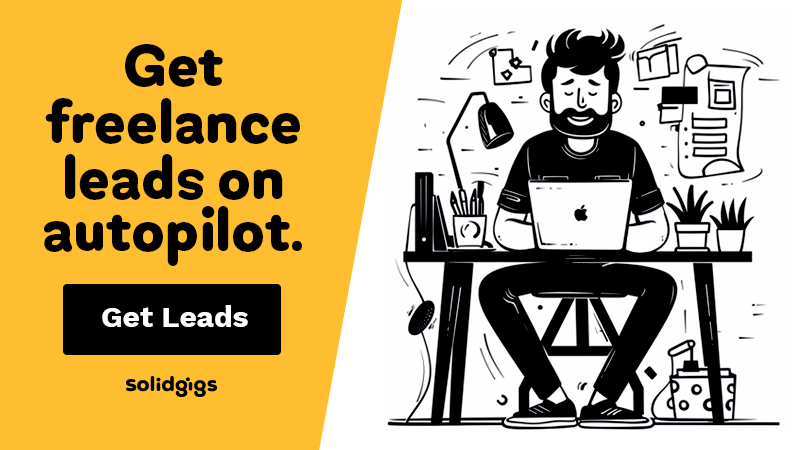AFFILIATE DISCLOSURE
This post may contain affiliate links. An affiliate means Escribr may earn referral fees if you make a purchase through our link without any extra cost to you. It helps to keep this blog afloat. Thanks for your support!
Did you know that by visiting this blog, you are doing good in the world? READ THIS.
Transcribing YouTube videos to text can often feel like a tedious and time-consuming task. However, with the right tools, this process can become quick and painless. In this article, we’ll highlight the best methods to transcribe YouTube videos to text, helping you save valuable time and enhancing your personal brand in the process.
Why You Should Transcribe Your YouTube Videos
There are many compelling reasons to transcribe a YouTube video, as it can significantly enhance accessibility and content creation.
- For business purposes, transcribing YouTube videos can be invaluable. You may need to highlight key points from a meeting or presentation, allowing you to focus on these crucial details and make well-informed decisions later.
- A YouTube transcript generator can assist people worldwide, particularly those learning English. With over 1.14 billion people speaking English as a second language, having a transcript can help them understand and follow along more easily.
- Transcriptions are also beneficial for those with hearing difficulties. They capture all accents and intonations, making it easier for everyone to understand the message accurately.
- If you’re a YouTuber, transcribing your videos can help you create blog posts or subtitles, enabling you to reach new audiences globally.
Here are five effective methods to transcribe YouTube videos to text quickly.
Method 1 – How to Automatically Transcribe YouTube Videos Using Sonix
Step 1. Go to Sonix. (Sign up if you don’t have an account)
Step 2. Click the “Upload” button on the top menu.
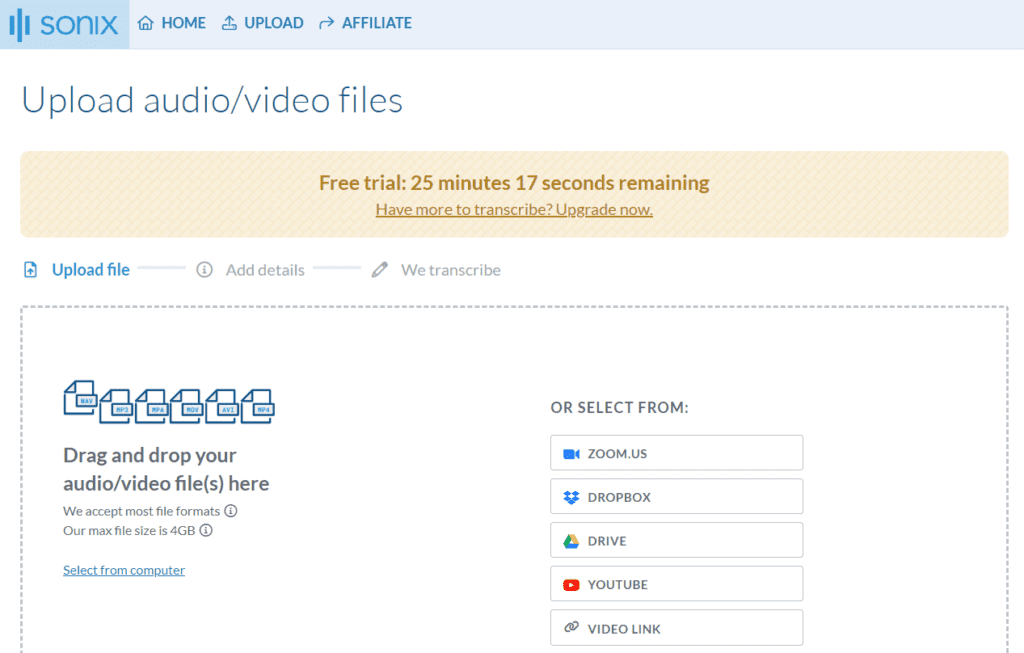
Step 3. Upload the video you want to transcribe. You can either drag and drop your video file from your computer or import YouTube video link.
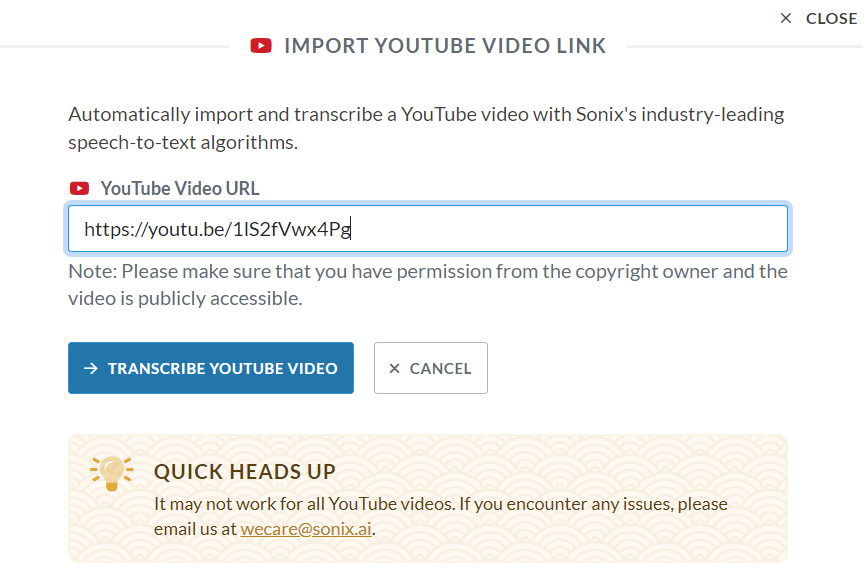
Step 4. Choose the language and select whether to auto-detect and label the speakers.
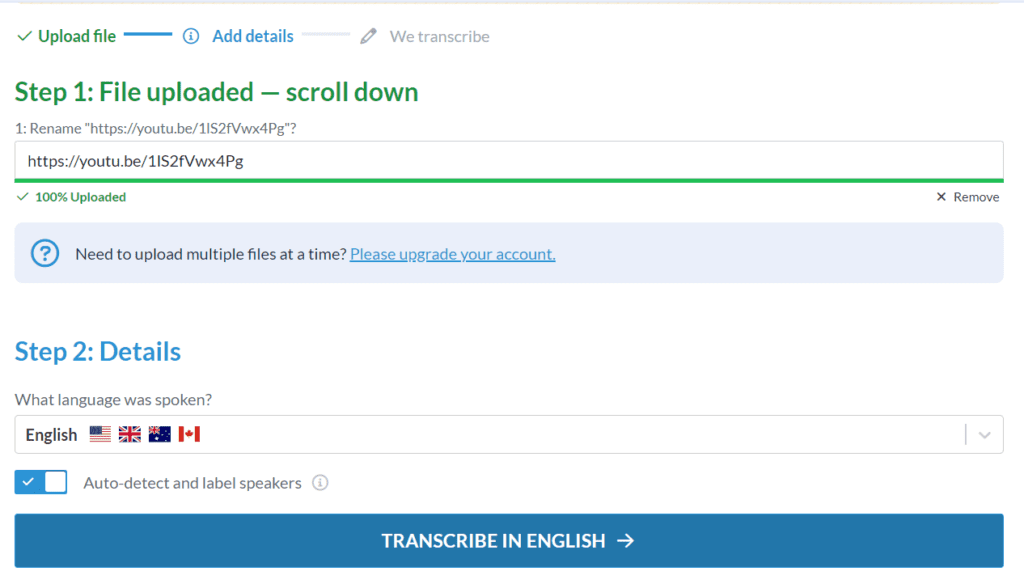
Step 5. Wait for the video to be processed. It will take a few minutes, depending on the length of the video.

Step 6. You will receive an email once the transcription is finished.

The status will be changed to “Transcribed.” You can then click the video file and see the transcript.

Sonix gives you a quality score for your transcript.
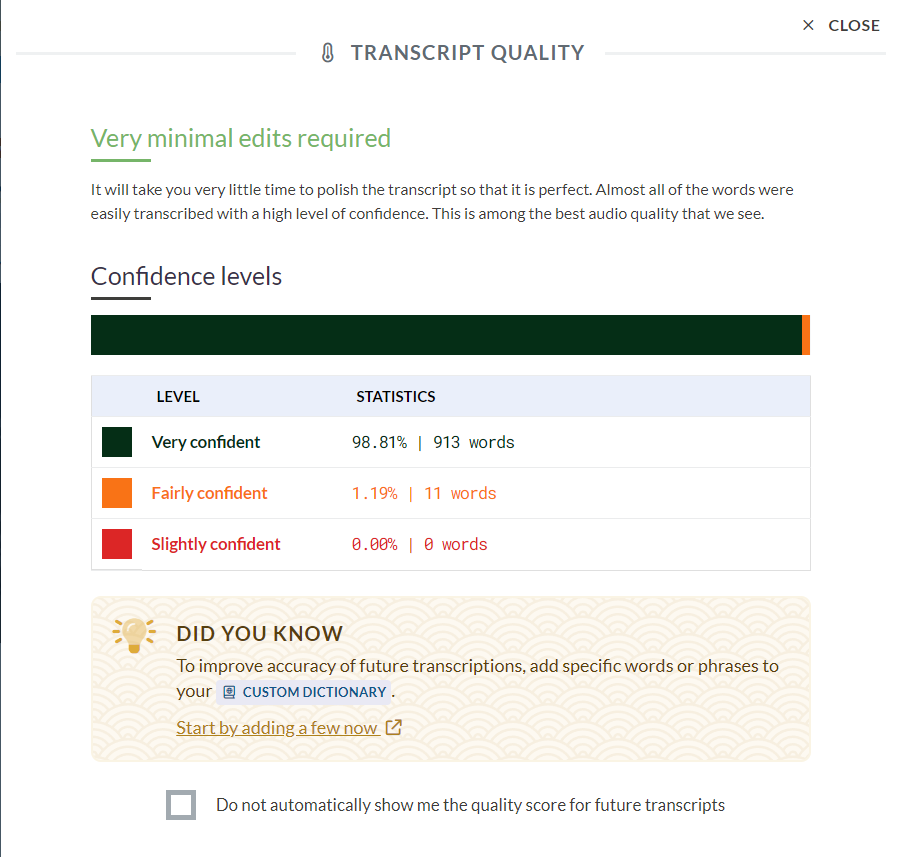
Step 7. You can edit the transcript using Sonix Editor, or you can immediately download the transcript by clicking the “Export” button on the top right of your screen.
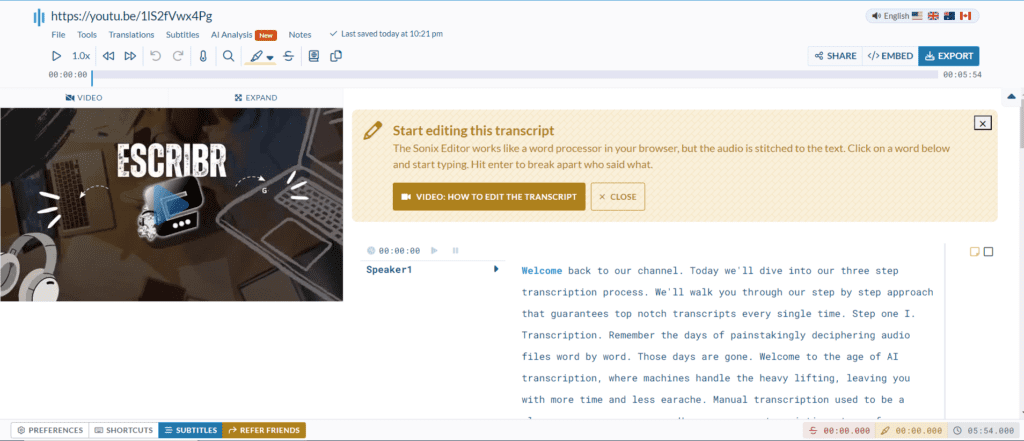
You have the option to select the format you want for the transcript, whether you want it as a text file, a Word document, a PDF, et cetera.
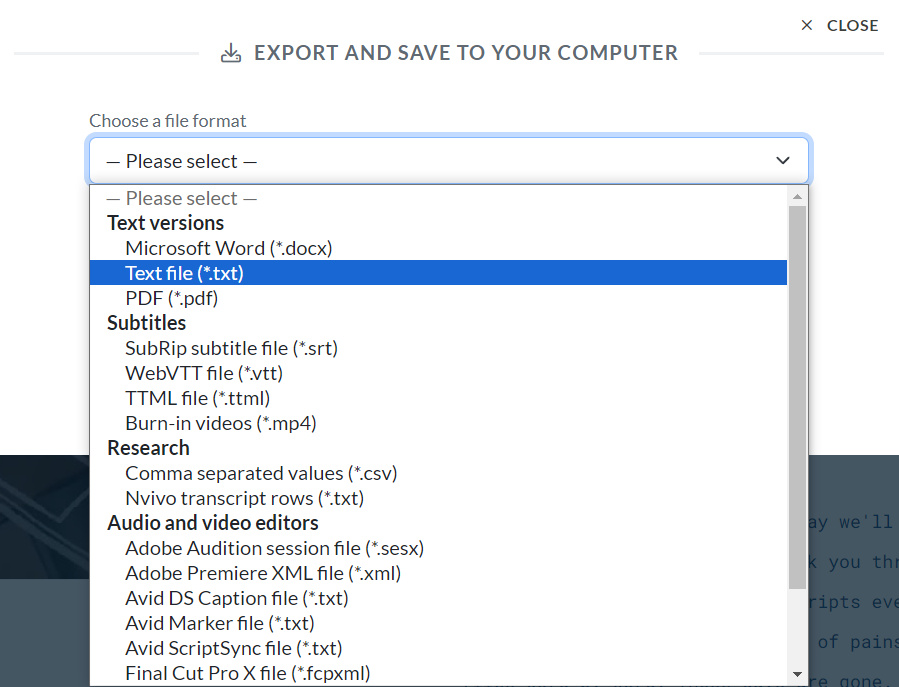
Method 2 – How to Automatically Transcribe YouTube Videos Using Tactiq
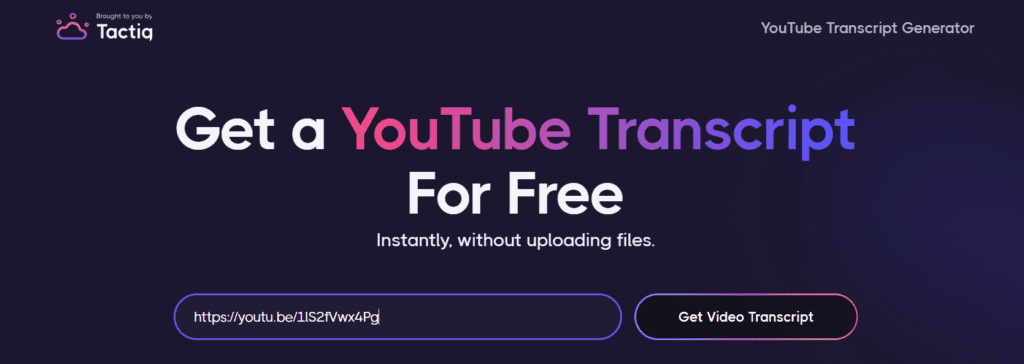
Step 1. Go to Tactiq.
Step 2. Paste the YouTube URL of the video you want transcribed.
Step 3. Click the “Get Video Transcript” button.
Step 4. Download the transcript.
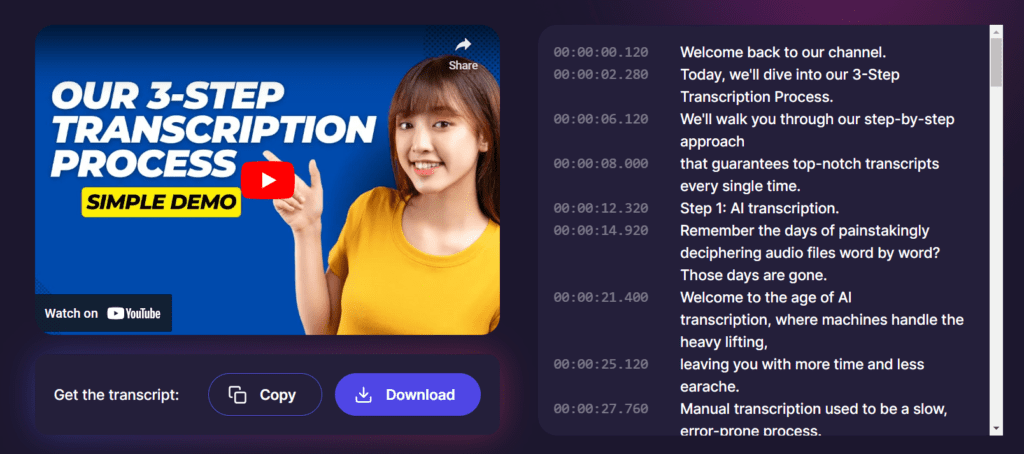
Method 3 – How to Transcribe YouTube Videos With Its Built-in Feature
Step 1. Find the video you want to transcribe.
Step 2. Navigate at the bottom of the description section of the video, and click the “Show transcript” button.
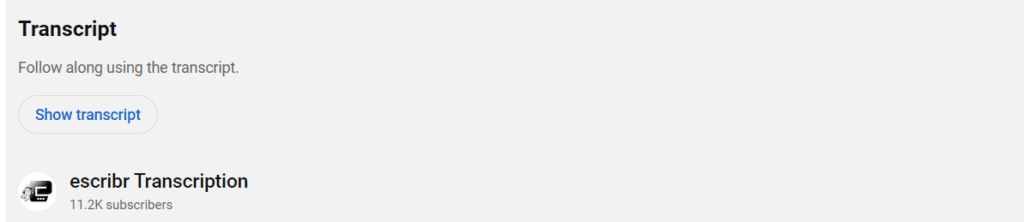
Step 3. The transcript will appear on the right side of the video.
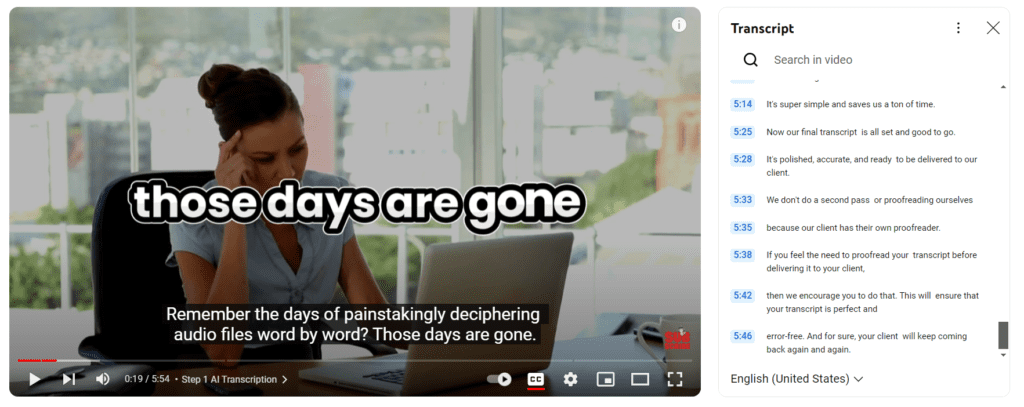
Method 4 – How to Transcribe YouTube Videos With Dropbox
Step 1. Log in to Dropbox. (Create an account if you don’t have one)
Step 2. Upload your video.

Step 3. Open the video by double-clicking it.

Step 4. Click the “Transcript” button.
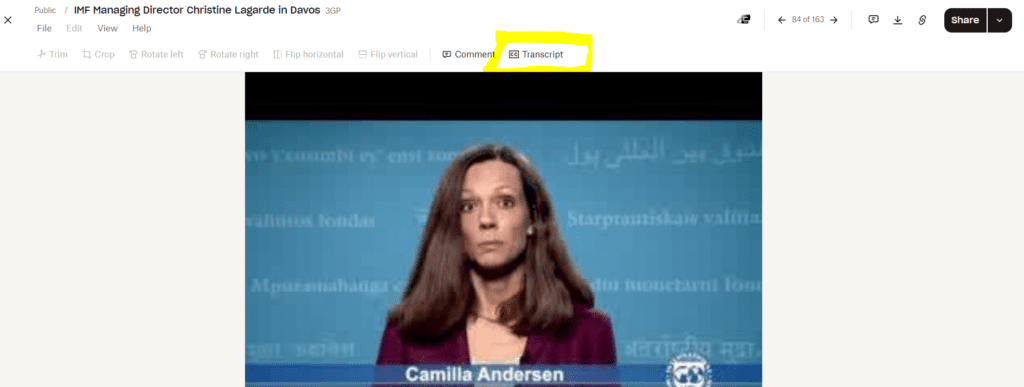
Step 5. The transcript will appear on the right side of the video.
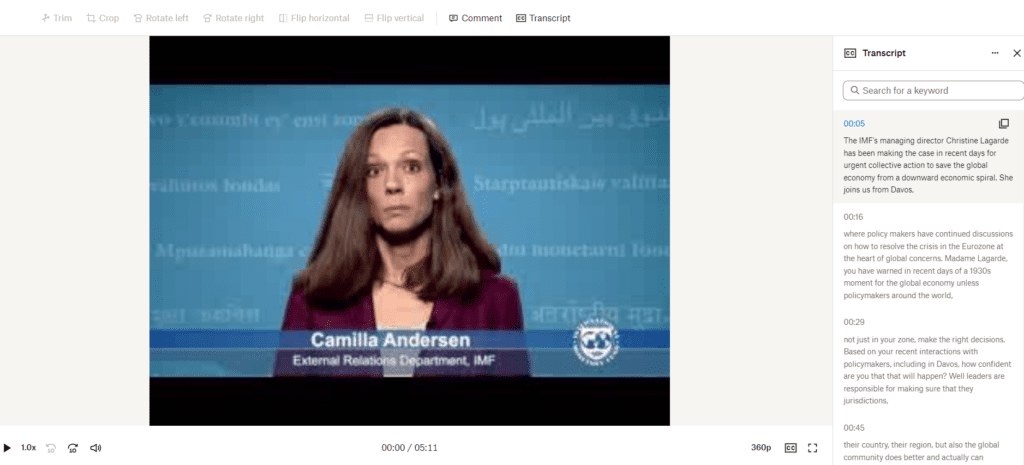
Step 6. Click the three dots and select “Copy transcript.”
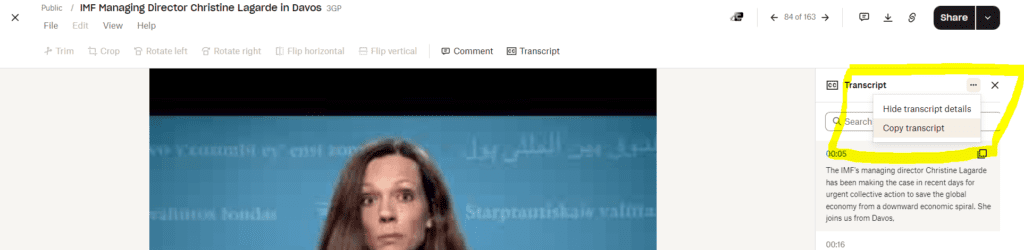
Method 5 – How to Transcribe YouTube Videos Using a Transcription Service
Email us at escribrteam@gmail.com.
Our team of transcribers is ready to transform your YouTube videos into written documents.