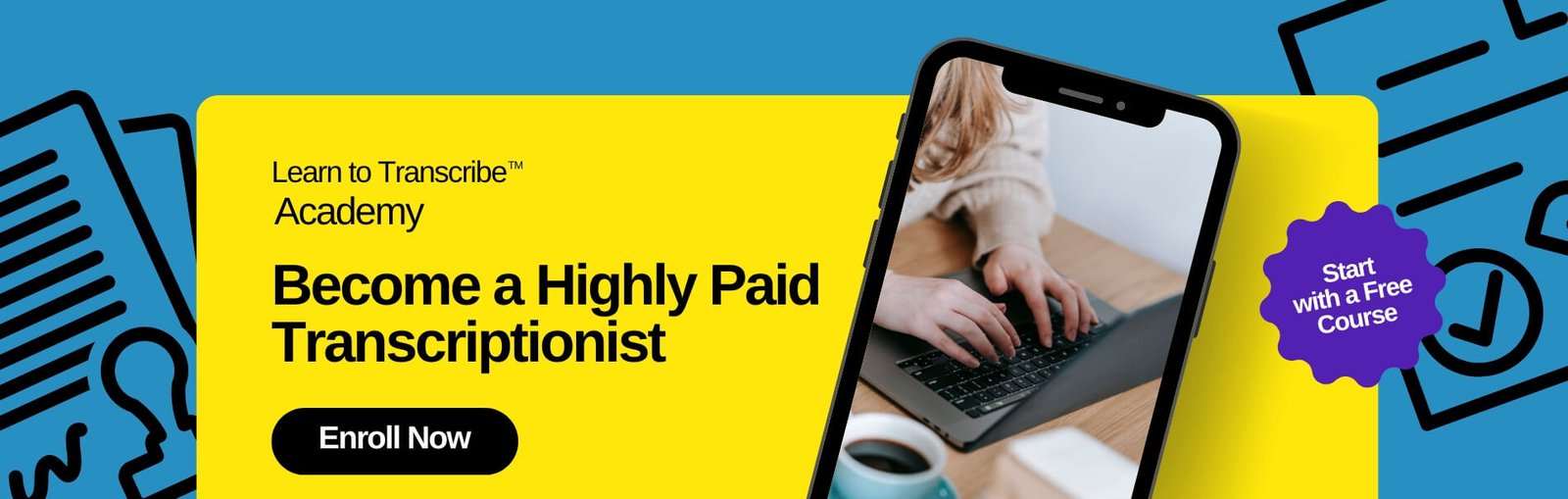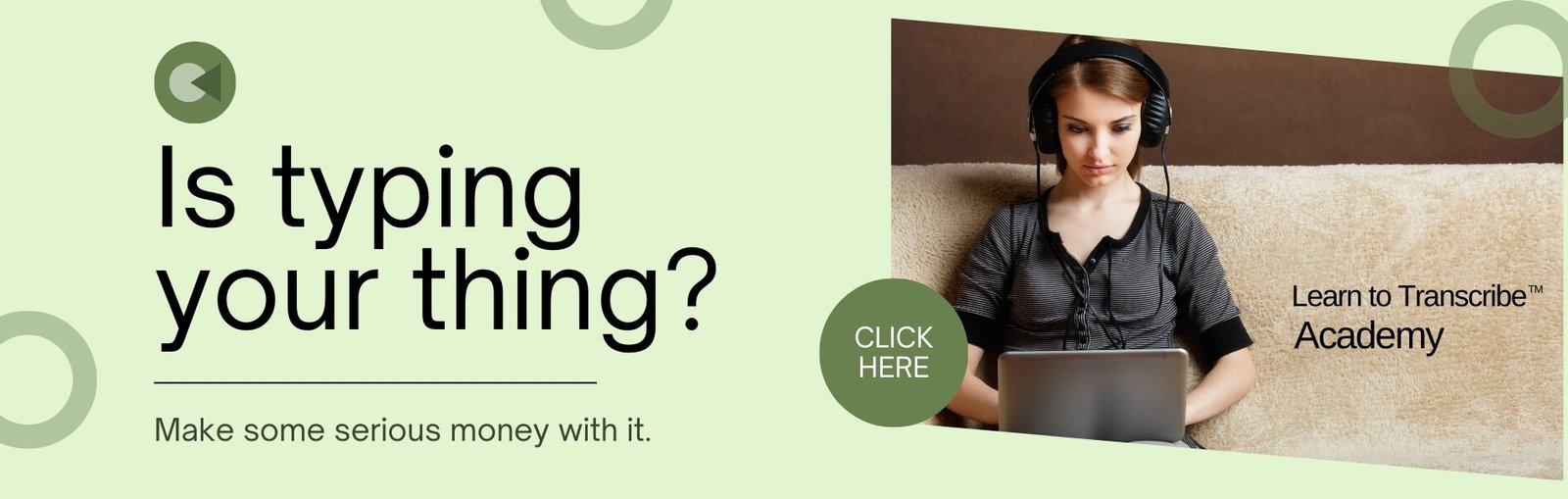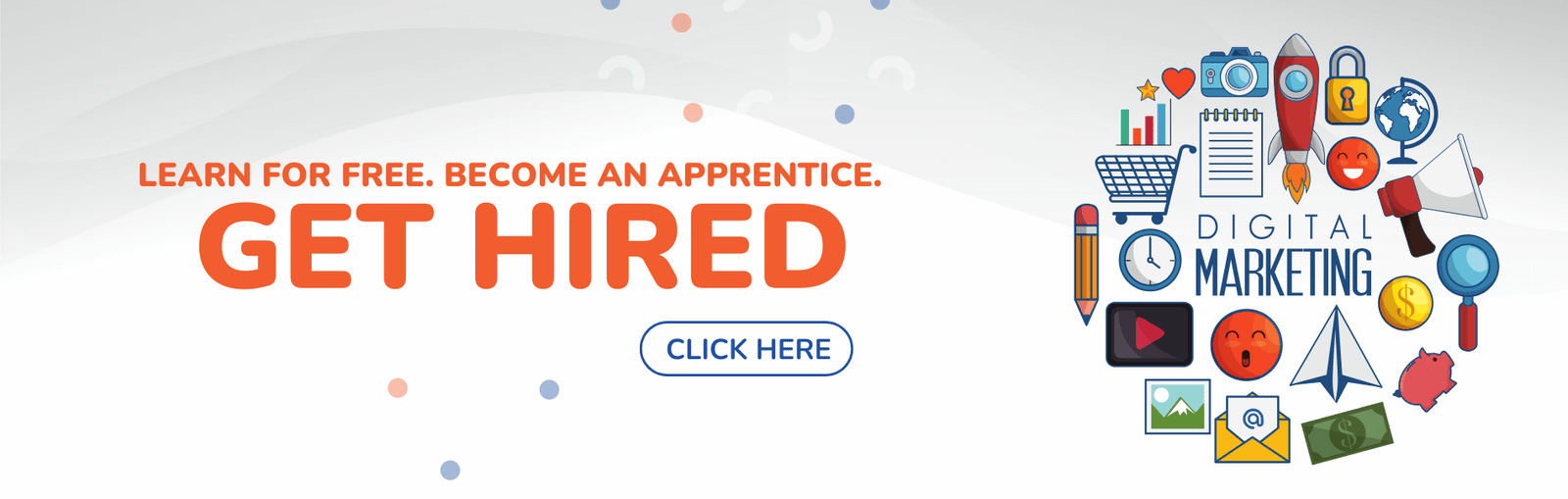Looking to spice up your podcast promotion or kickstart your show? Learn how to create audiograms with Headliner, a user-friendly platform that allows you to add captions for your video and craft eye-catching audiograms.
Audiograms are short videos seamlessly combining audio clips with visually engaging waveform animations, perfect for sharing on social media platforms like Instagram, Facebook, and Twitter to grab your audience’s attention.
Curious about diving into Headliner but feeling a bit lost?
No worries. This friendly guide is your go-to buddy, showing you the ropes of whipping up awesome audiograms.
Let’s get started. 🚀
Getting Started
Starting with Headliner is a breeze—just toss in your name and email (or link up with your Google account).


Once you breeze through a quick survey about your Headliner discovery and your grand plans for it, the next step is dropping in your podcast.
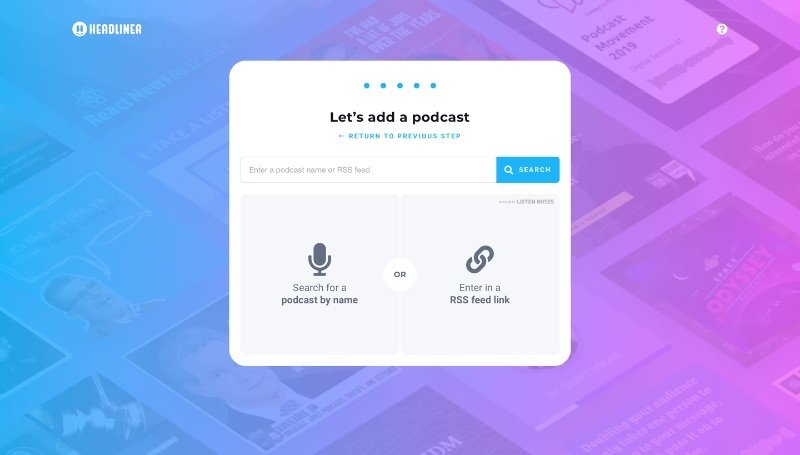
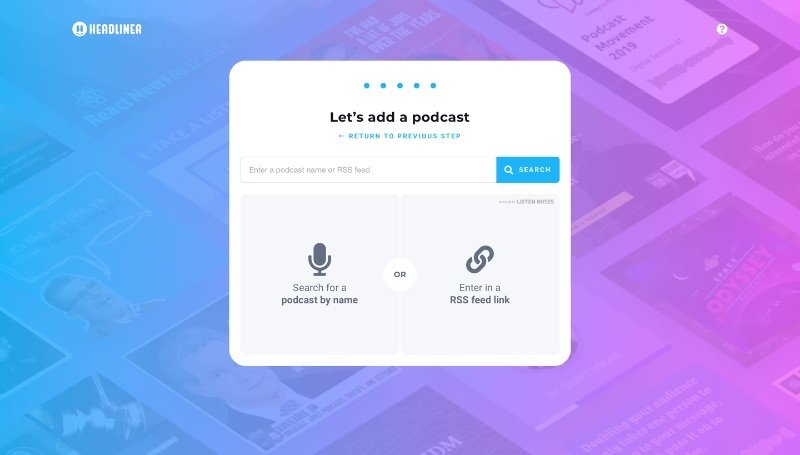
To skip this step and hop straight to your dashboard, simply click on the Headliner logo in the upper-left-hand corner.
The Headliner Dashboard
On the Headliner dashboard, you’ll find two tabs:
Projects – to view your previous audiograms
Create – to craft a brand new one
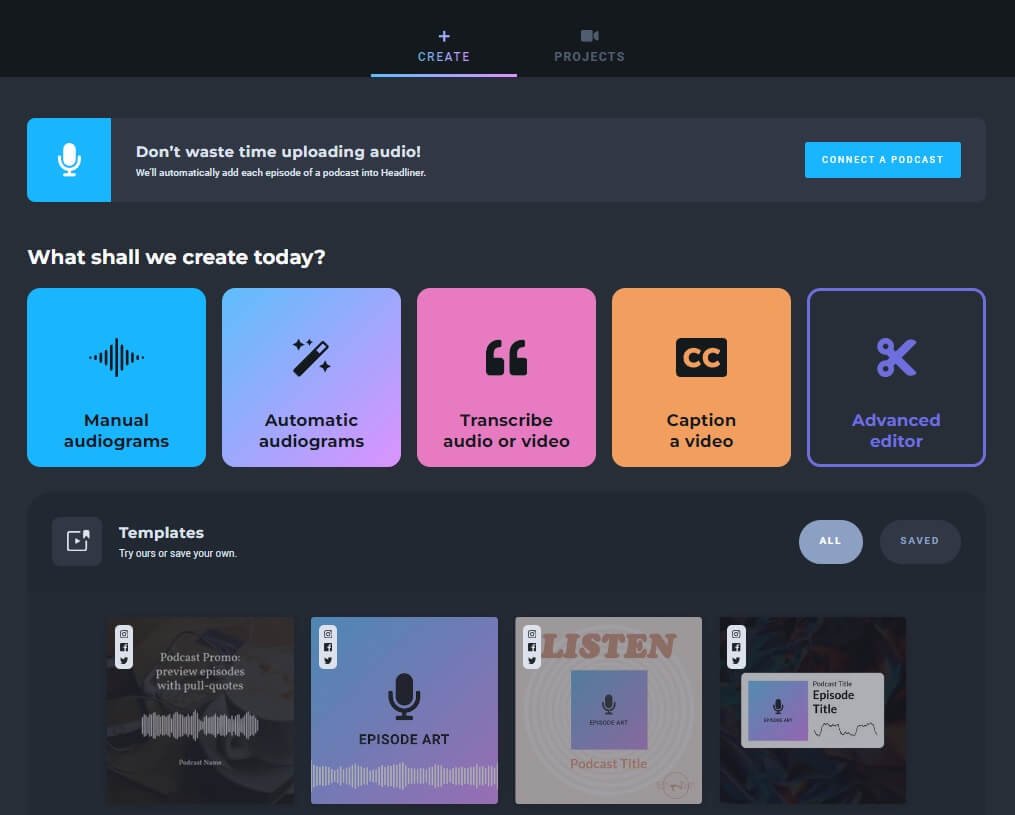
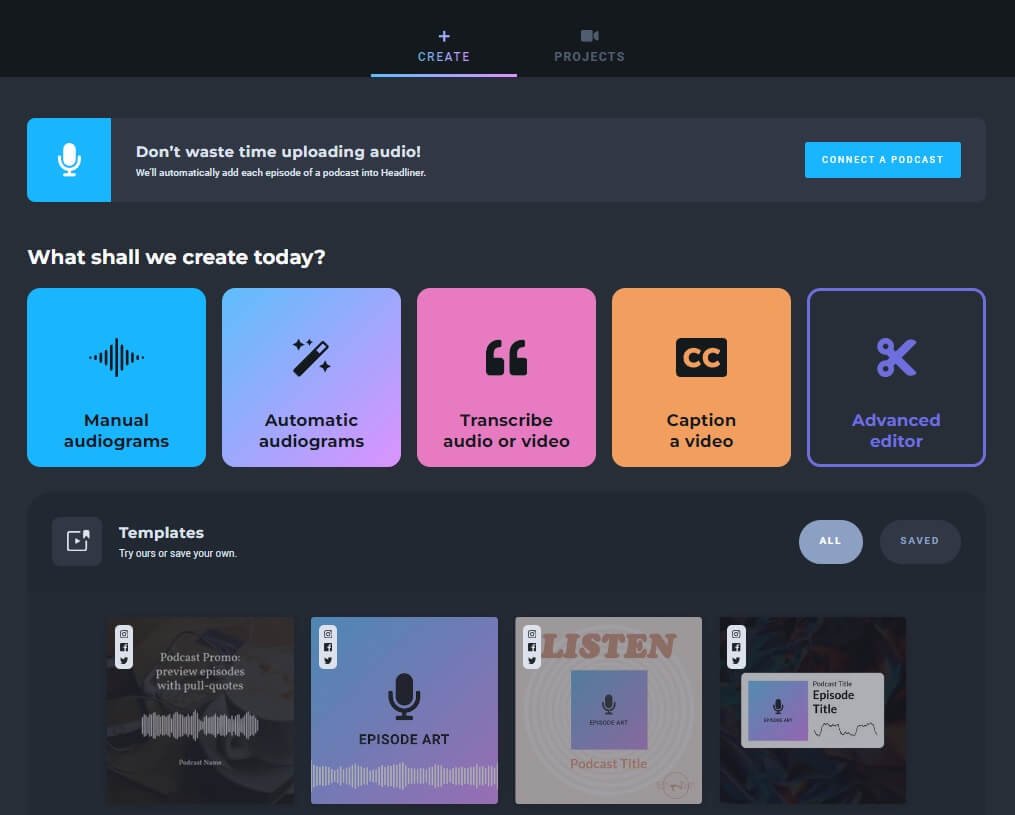
Now, when it’s time to cook up an audiogram, you’ve got five slick templates to play with on the free version.
Headliner isn’t just about audiograms—it’s your go-to spot for spicing up and captioning any video.
Sure, the captions might need a little love (they’re not perfect wizards), but they’re a solid starting point for your creative adventures.
Hit the “Advanced Editor” button, and voila! You’ll land right here.
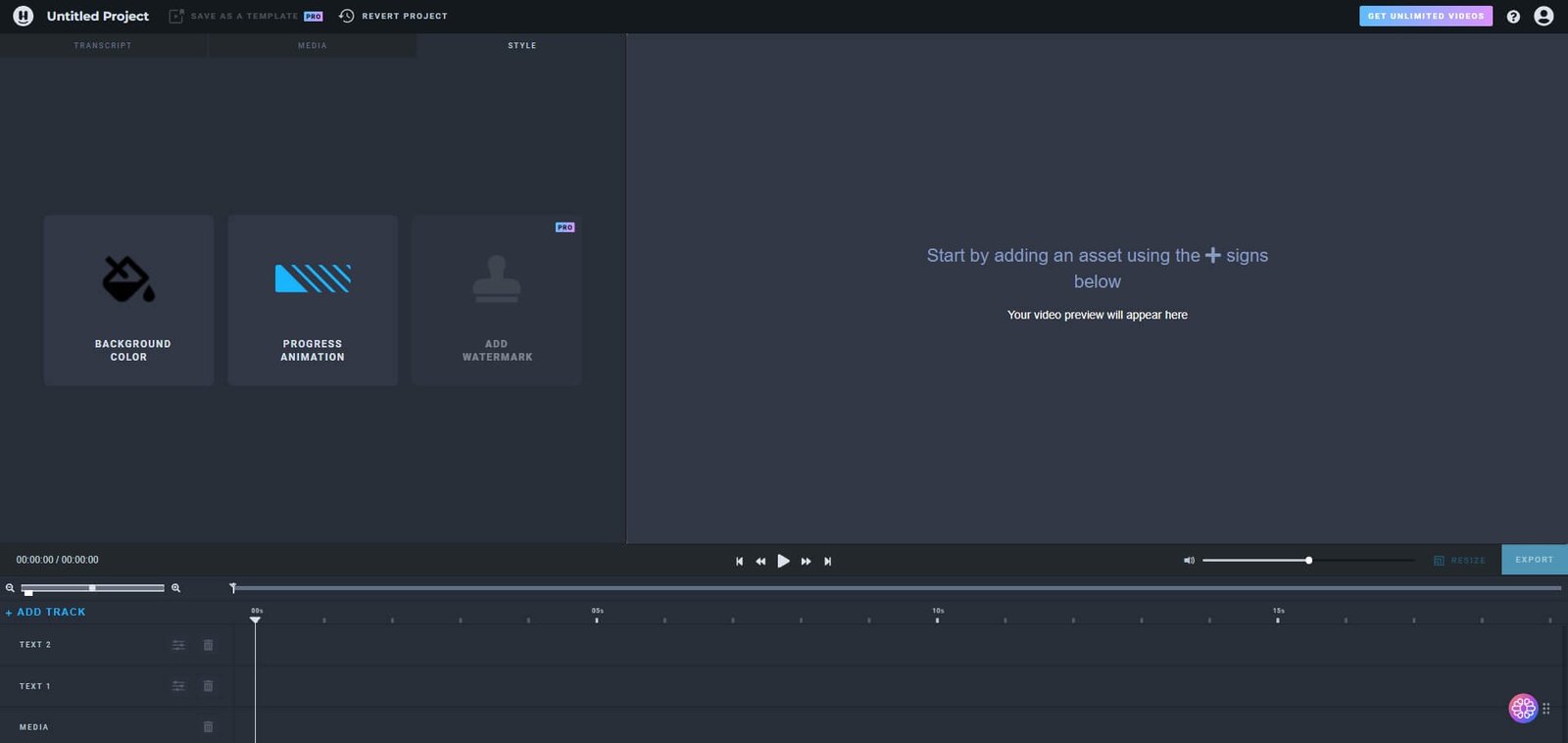
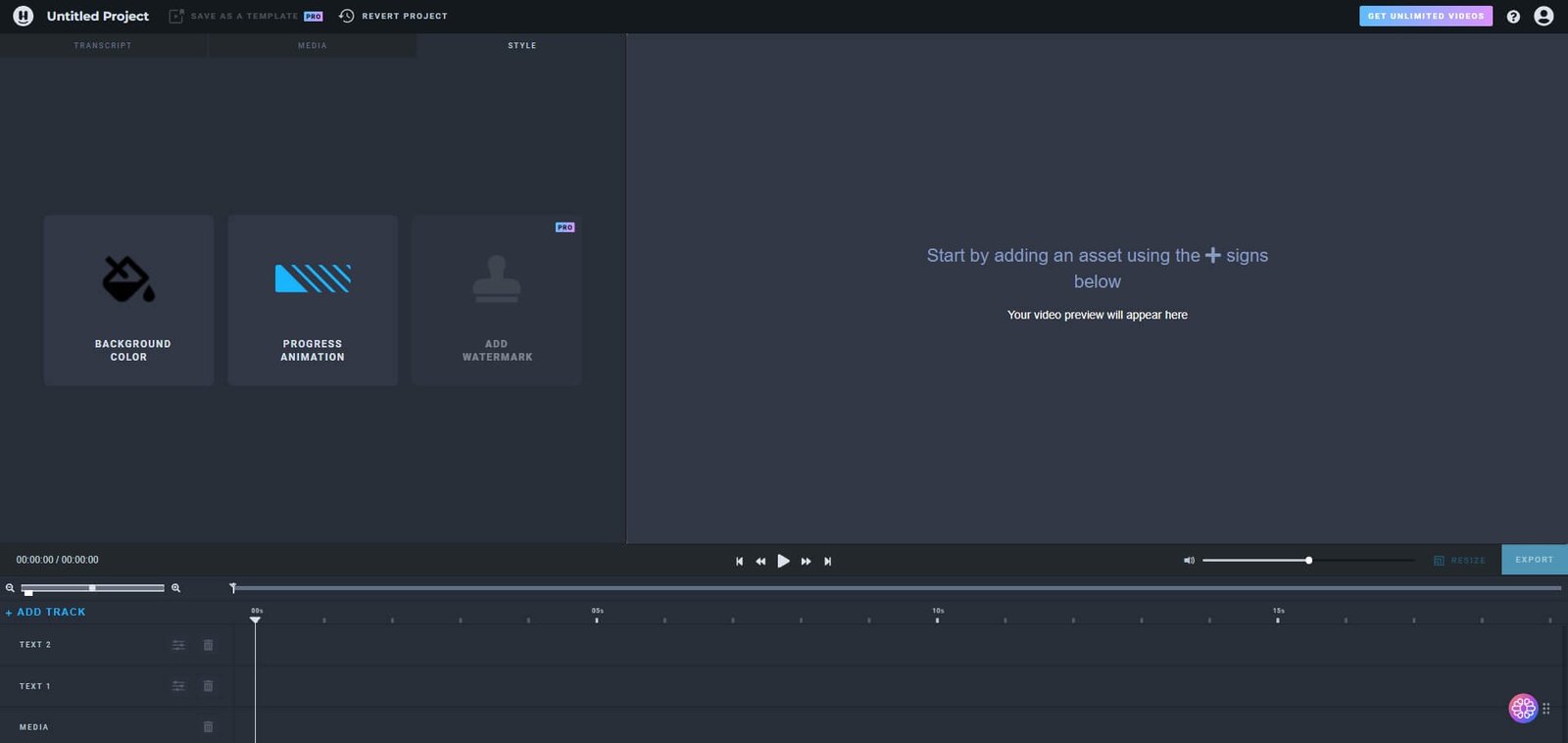
Whether you’re in the groove of creating an audiogram or diving straight into the editor, this is your spot to tweak, add elements, and even whip up a video from scratch.
How to Create a Headliner Audiogram
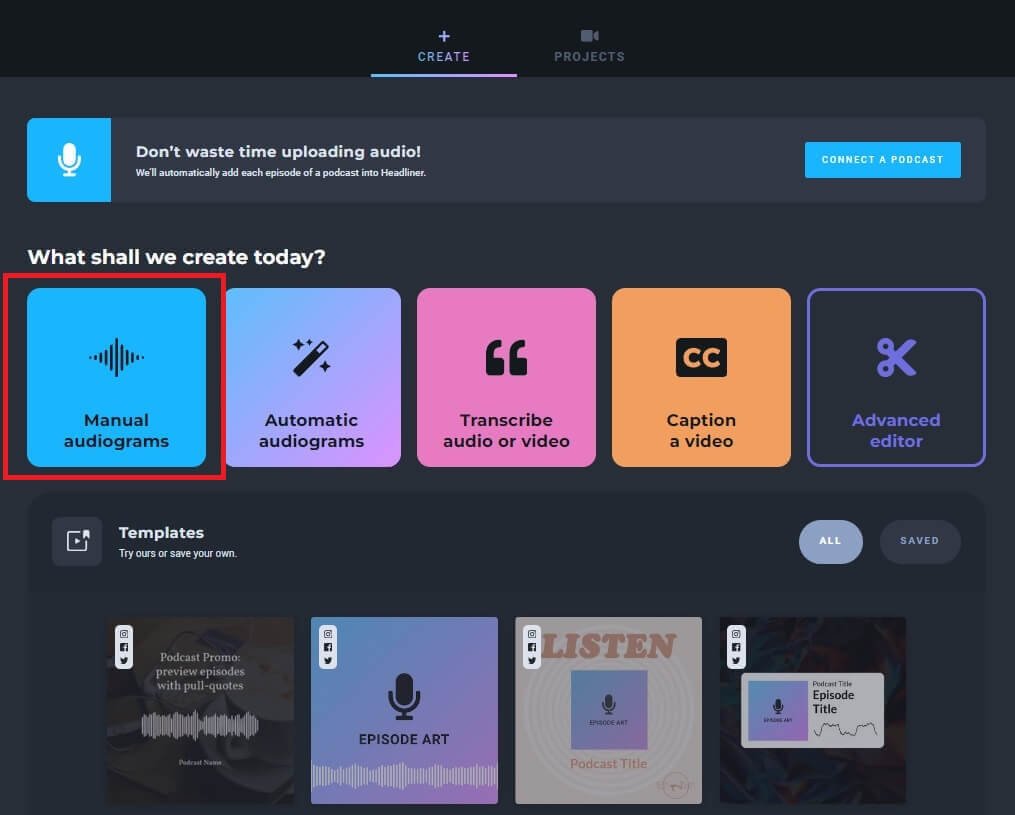
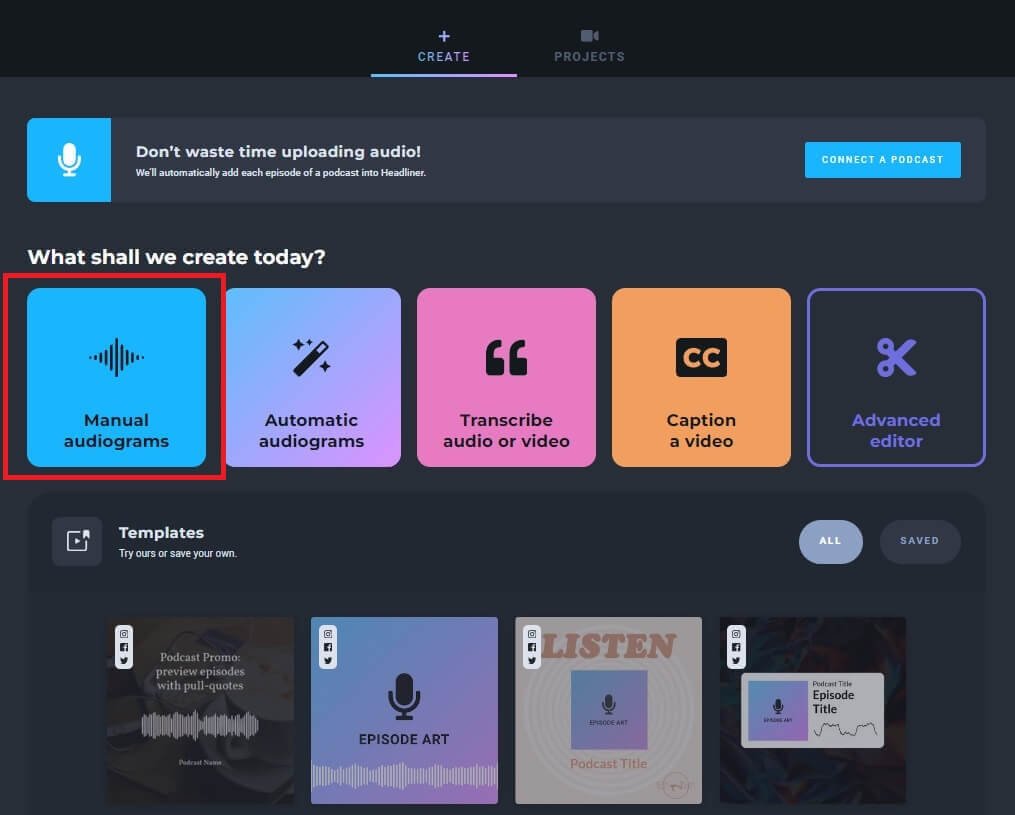
Click on “Manual Audiograms,” and pick your promotion platform – let’s say, Instagram.
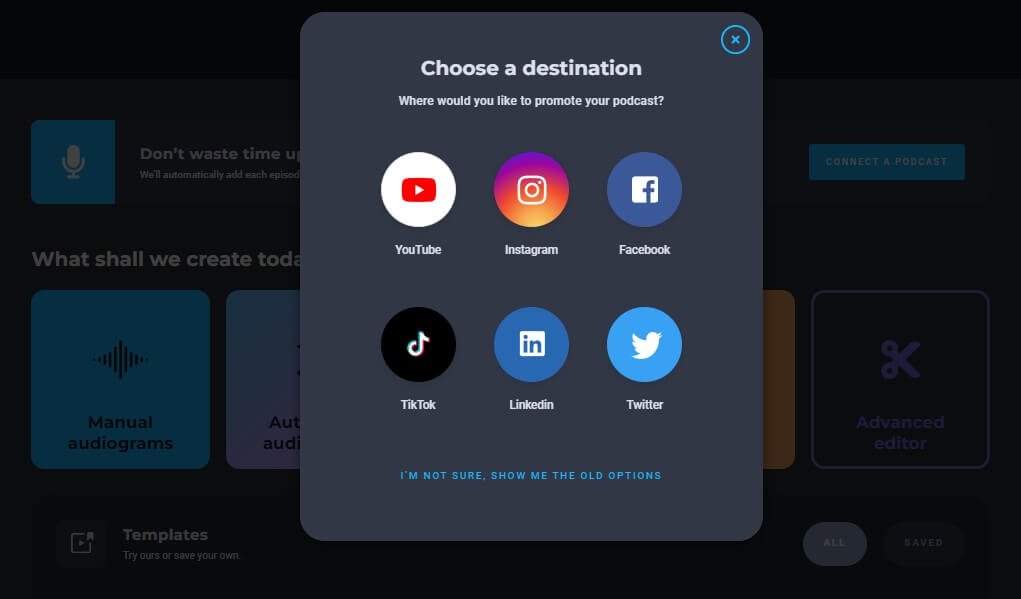
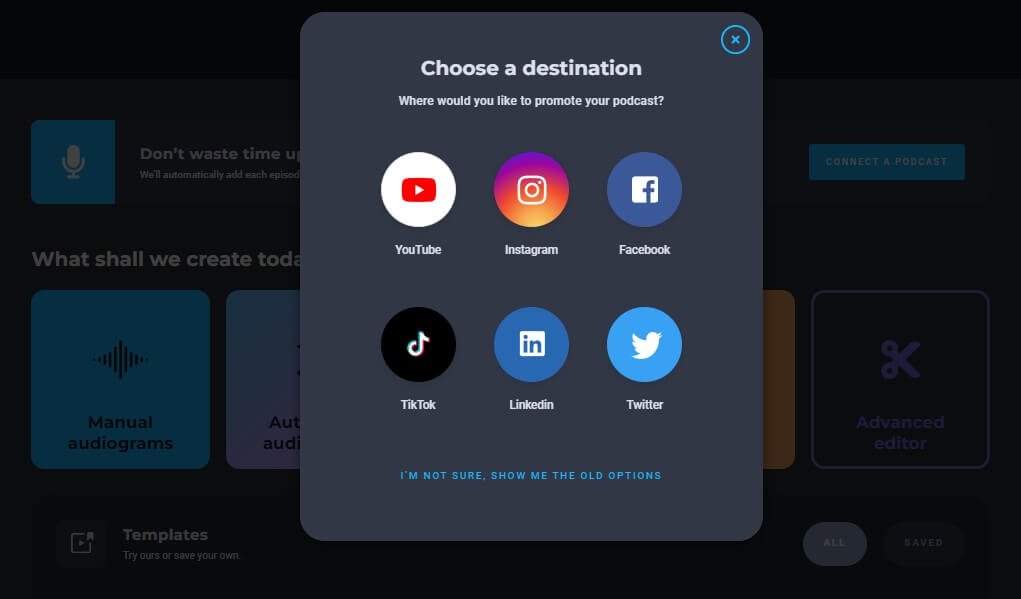
After that, it’s all about selecting your audio.
You can either type in the podcast name or go hands-on by uploading the audio file manually.


Now, whether you select “Manual Audiograms” or “Automatic Audiograms,” the next step is choosing your audio.
Take your pick: select an episode from your show, locate it with a quick search, punch in its RSS link, or simply upload an audio file.
Remember, Headliner’s got your back with MP3, WAV, and M4A file formats, with a generous cap at two hours and 500MB.
If you choose to upload a clip, your next thing involves choosing the exact snippet from your audio.
Now, fair warning, the selector might be a tad wonky.
It occasionally lands a second or two off, so be prepared to do a bit of back-and-forth fine-tuning for that perfect clip.
But here’s a cool feature in this window – you can toggle on auto-captions.
Sure, you might need to give them a little touch-up, but they do make the whole captioning process for your video a whole lot smoother.
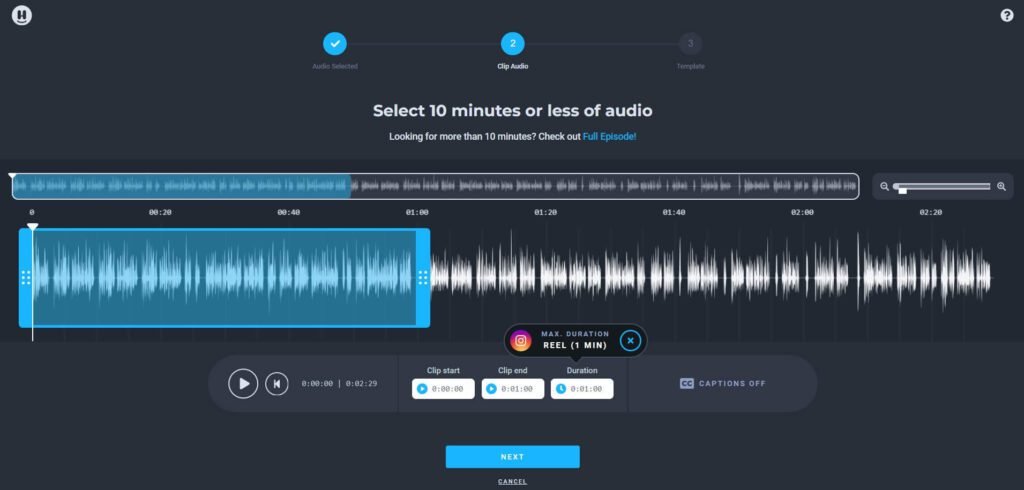
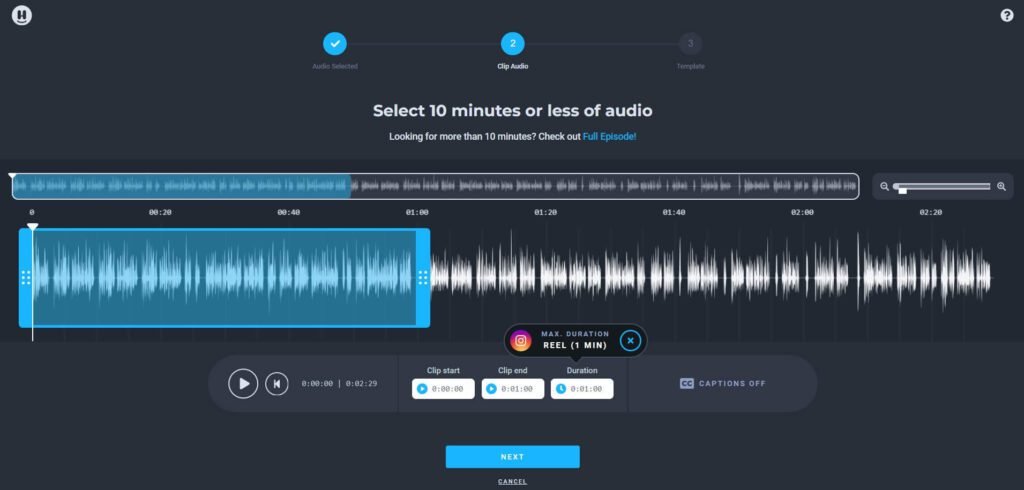
Click “Next” to choose a template.
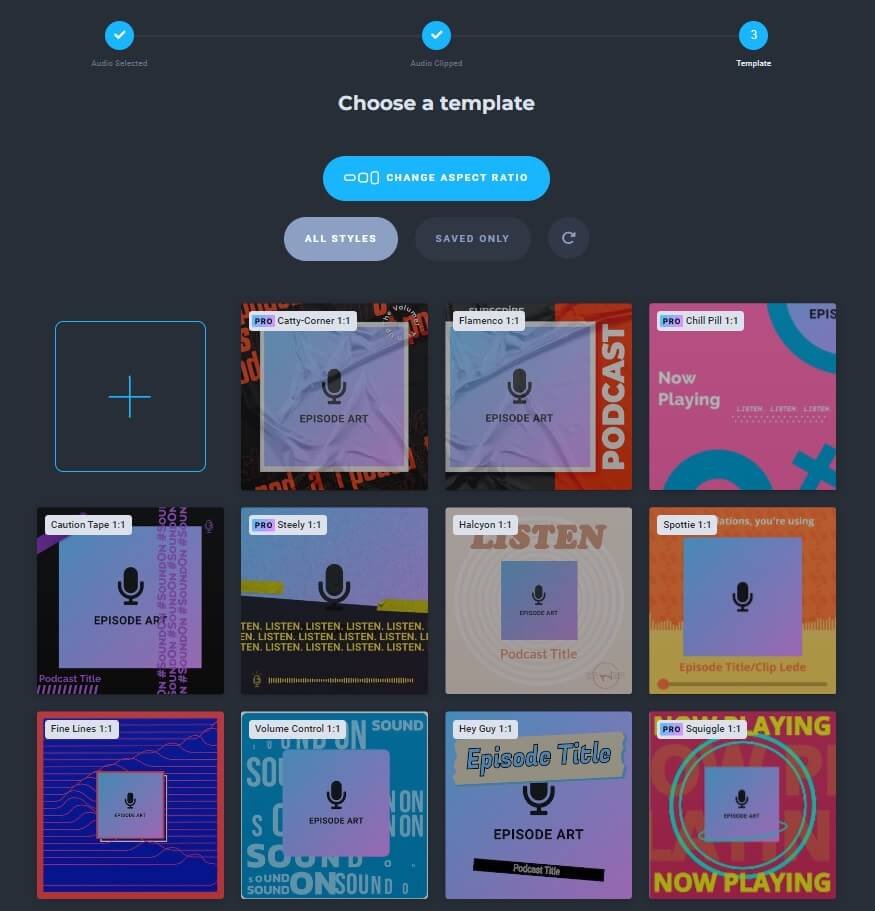
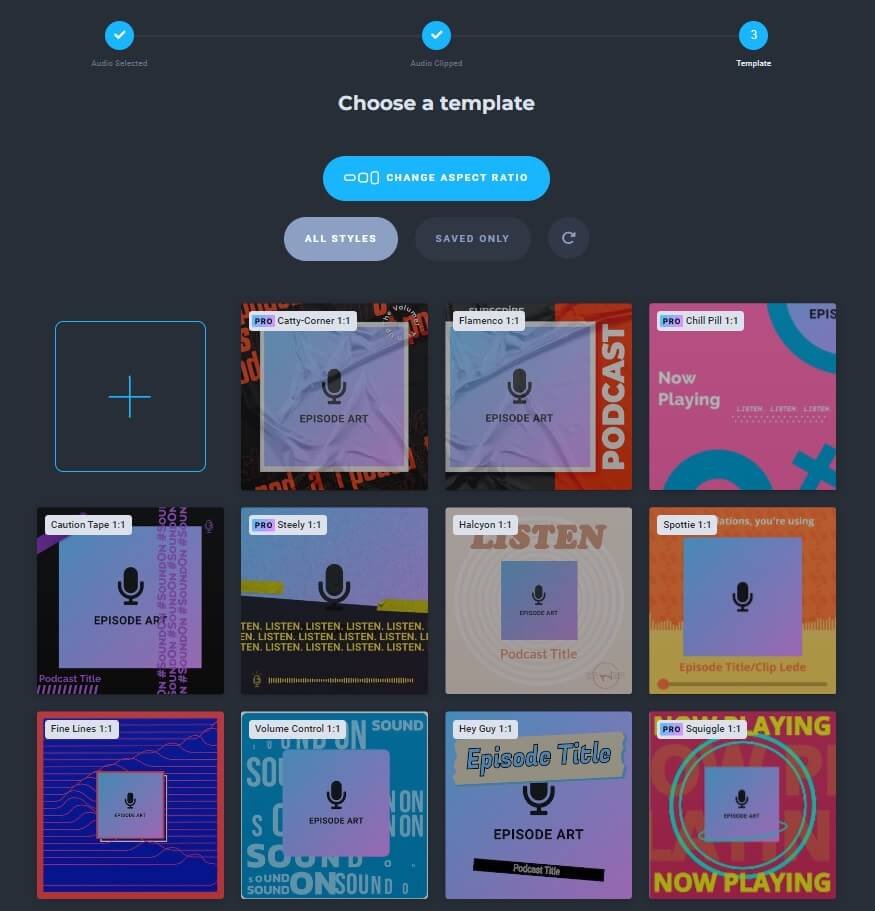
Headliner offers a variety of pre-designed templates to choose from. You can select one that best fits your content or customize it to match your branding.
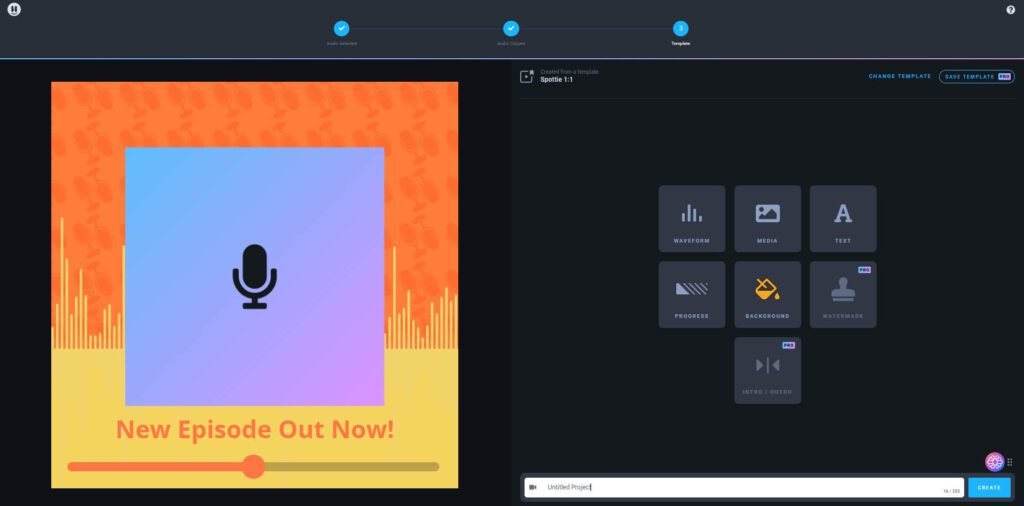
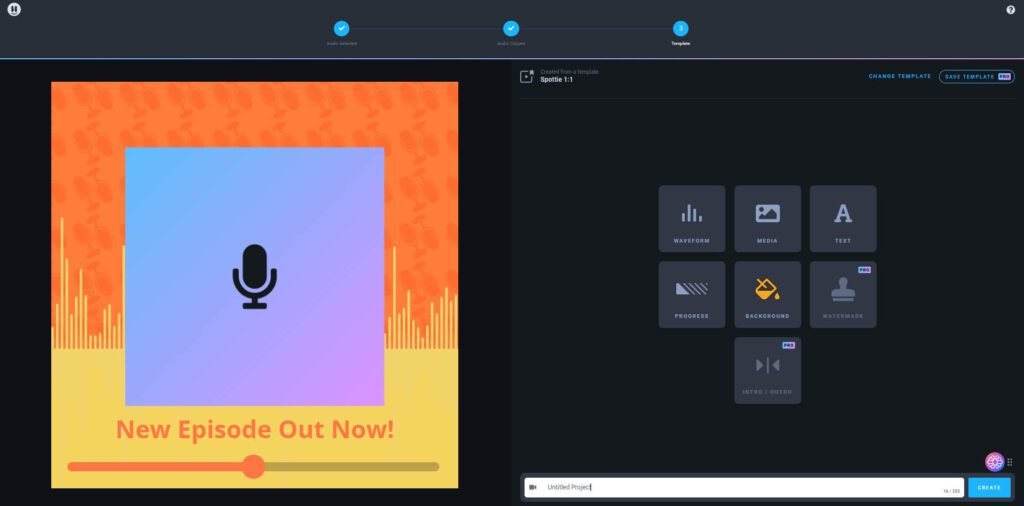
Now, customize your audiogram.
Once you’ve chosen your video size – be it square, portrait, or landscape – you land in the custom editor.
Here, the creative playground is yours to explore, allowing you to add and rearrange all your elements like your podcast logo, waveform, images, and text.
You can add captions, images, logos, and even animated GIFs to make your audiogram more visually appealing.
Headliner also provides a wide range of fonts, colors, and effects to choose from.
While this editor boasts numerous features, offering a diverse range of waveform options, it’s worth noting that it’s not as versatile as a full-fledged video editor.
For instance, maneuvering images across different layers isn’t as straightforward.
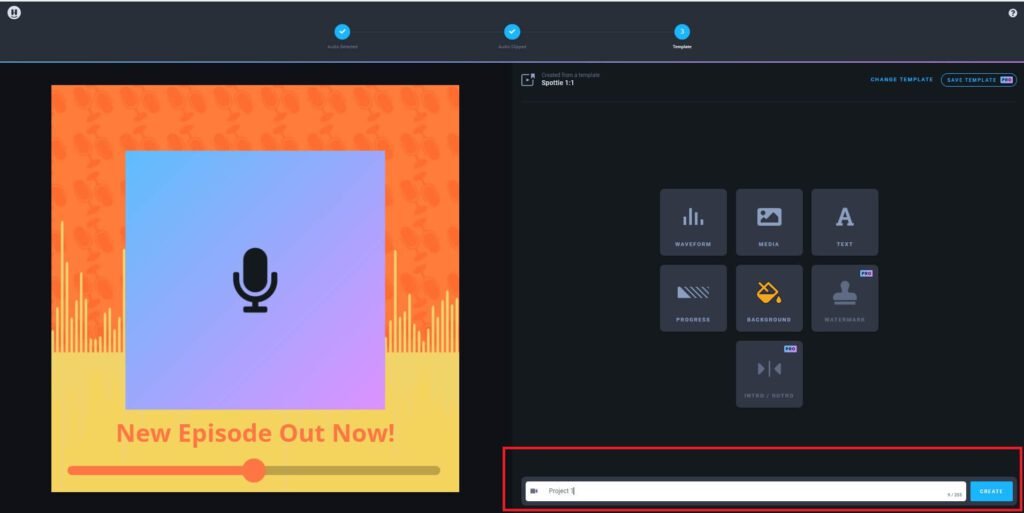
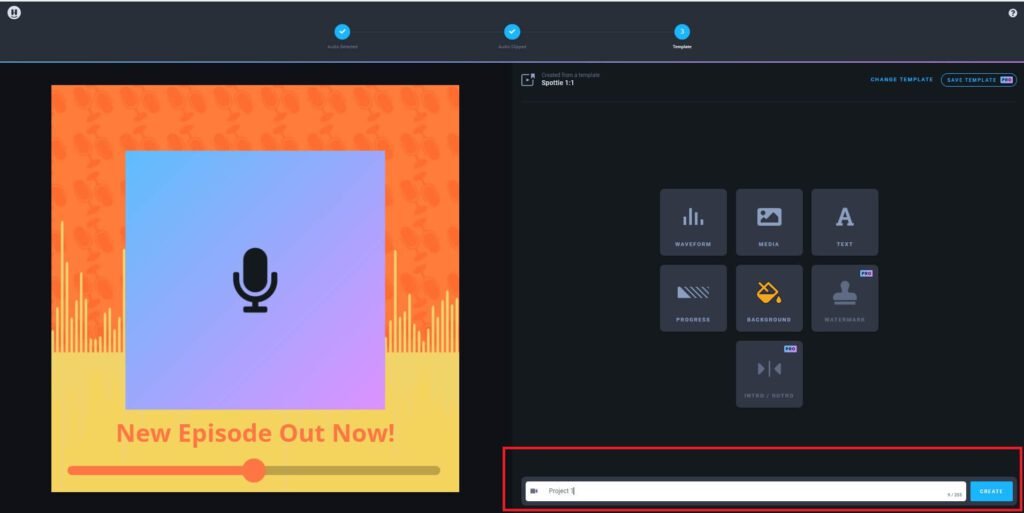
Name your project and click the “Create” button.
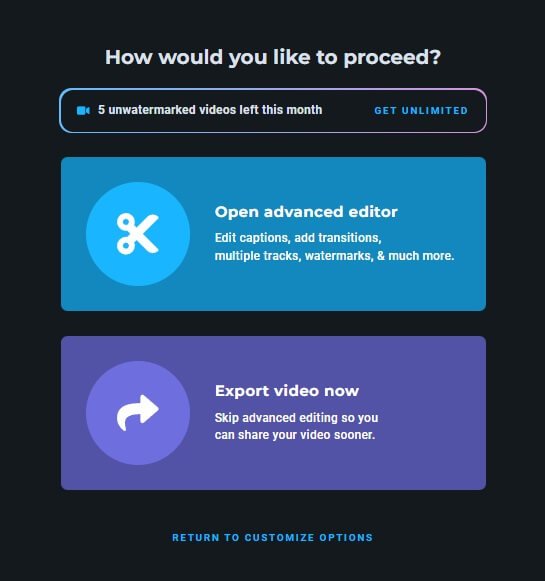
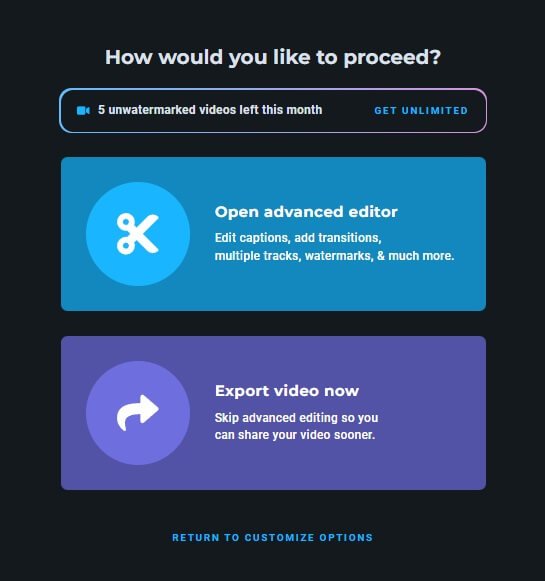
You’ll be prompted to choose your next move: either dive into the advanced editor or go ahead and export the video.
I suggest going for the advanced editor.
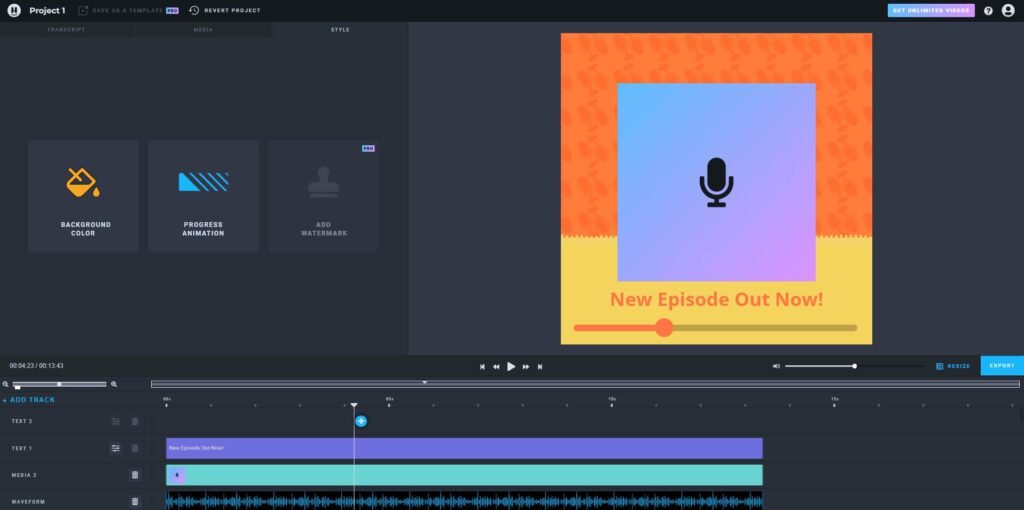
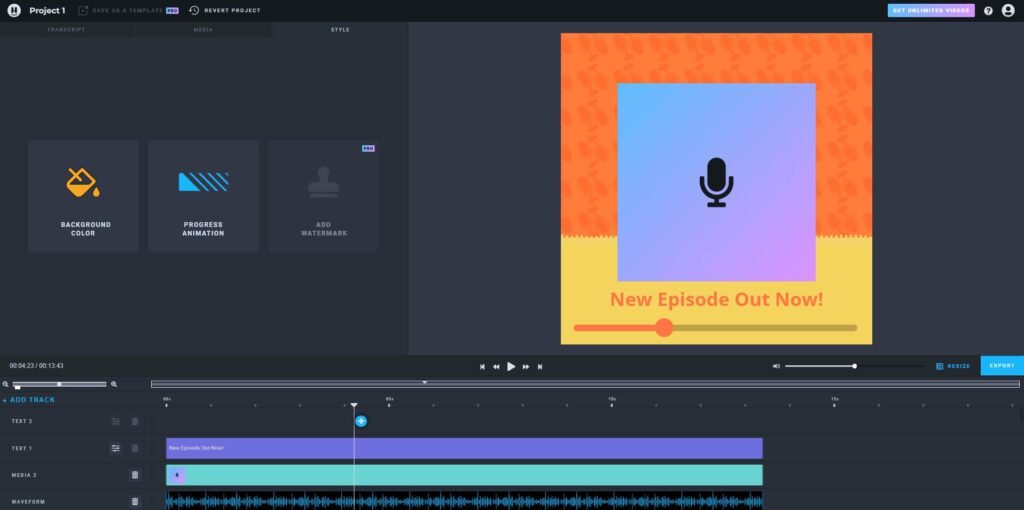
It allows you to review the audio and text to ensure everything looks just right, and you can even fine-tune the timing and add some cool animations.
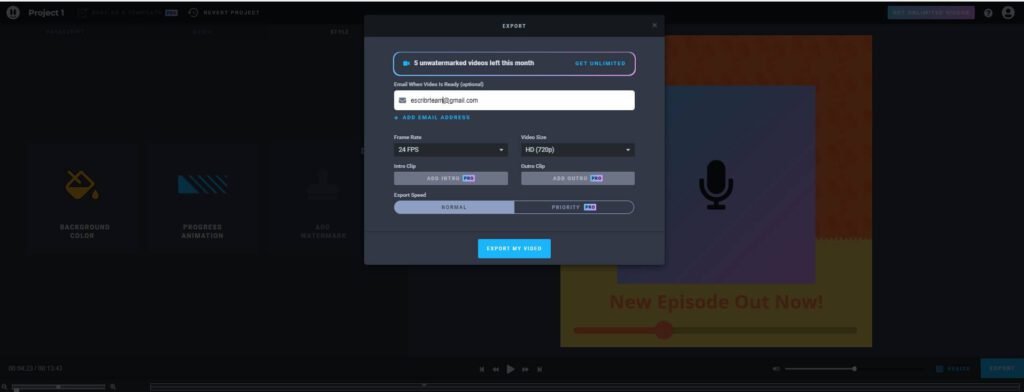
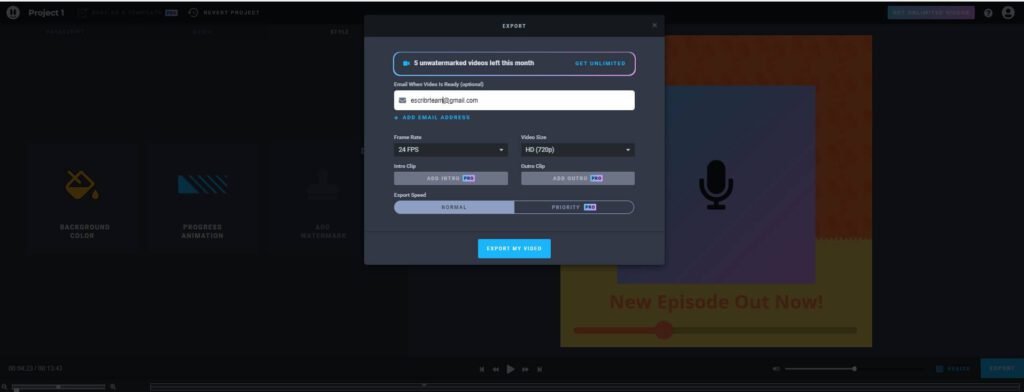
When you’re done, simply click the “Export” button located in the middle right.
A pop-up will appear, allowing you to tweak the file settings and input your email to receive a notification once it’s done.
Once that’s sorted, go ahead and export your video.
You’ll either receive an email notification when it’s ready, or you can locate it on your Headliner dashboard when you return.
Tips for Creating Engaging Audiograms
Now that you know how to use the Headliner app, here are some tips to help you create captivating audiograms:
- Keep it short: Social media users have short attention spans, so aim for audiograms that are between 15 to 60 seconds long.
- Use eye-catching visuals: Choose images or footage that are visually appealing and relevant to your content. This will help grab the attention of your audience as they scroll through their feeds.
- Include a call-to-action: Encourage your audience to take action after watching your audiogram. Whether it’s subscribing to your podcast, visiting your website, or leaving a comment, make it clear what you want them to do.
- Experiment with different templates and styles: Don’t be afraid to try different templates and styles to see what works best for your content and audience. Headliner offers a wide range of options to suit various themes and moods.
- Share across multiple platforms: Once you have created your audiogram, share it across different social media platforms to reach a wider audience. Each platform has its specifications, so make sure to optimize your audiogram accordingly.
How to Transcribe Audio with Headliner
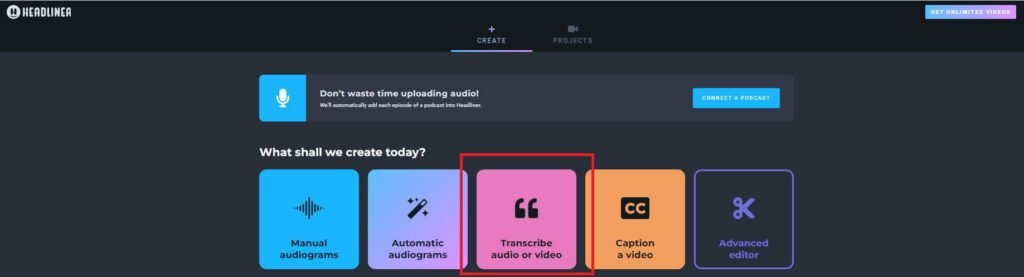
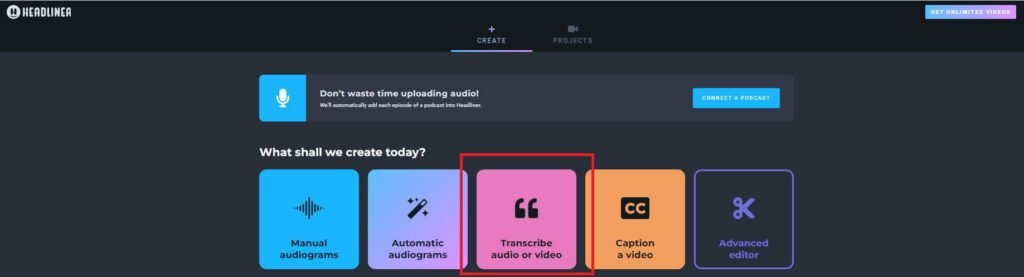
Navigate to your Headliner dashboard and select “Transcribe audio or video.”
This feature leverages Headliner’s AI-powered application named Eddy to transcribe and edit your podcast effortlessly.


Upload your audio and allow the transcription process to complete.
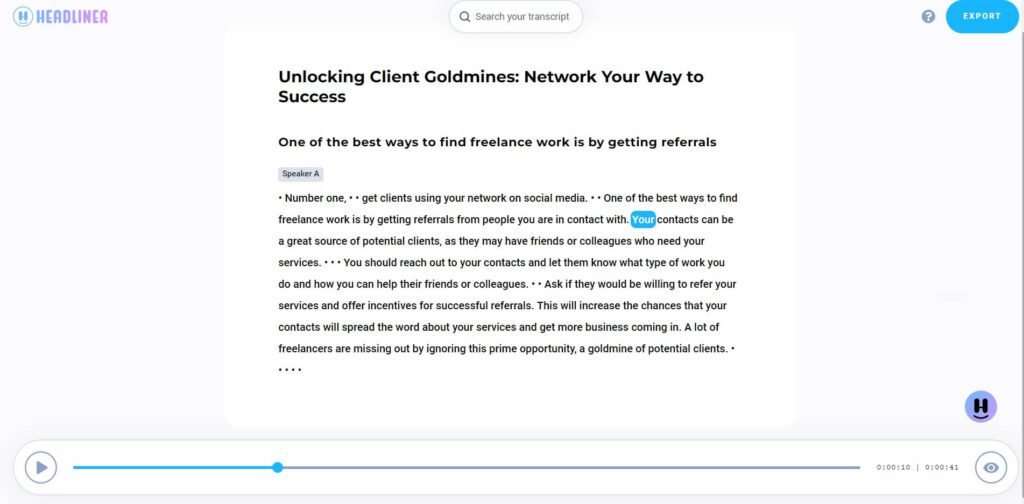
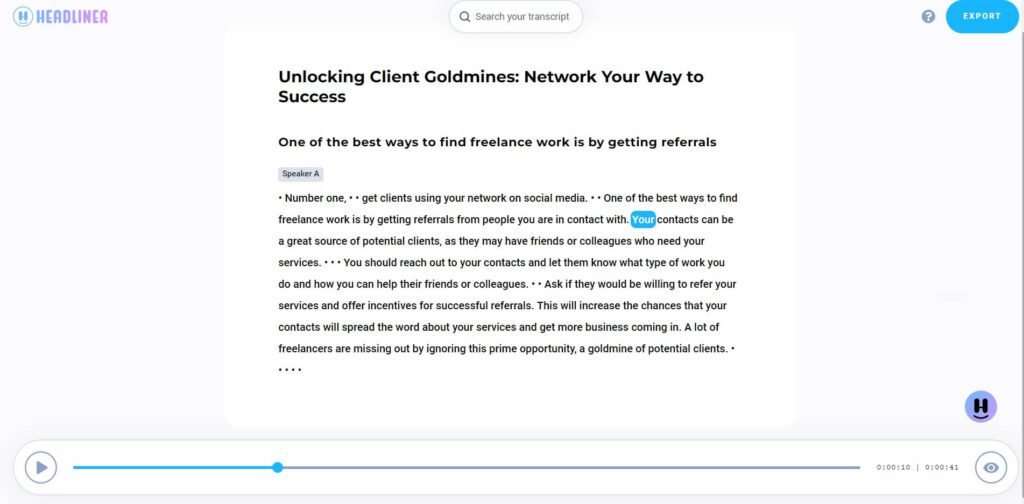
Wrap-Up
The Headliner app is a fantastic tool for creating transcripts and captivating audiograms to promote your podcast or audio content on social media.
With its user-friendly interface and customizable features, you can easily create eye-catching videos that will grab the attention of your audience.
Is it worth diving into Headliner audiograms?
Without a doubt.
Despite some constraints, you won’t come across a more suitable platform to craft professional-quality free audiograms for your podcast.
However, it’s essential to be mindful of Headliner’s limitations: the free version allows transcribing only up to 10 minutes of audio per month, and if you exceed 5 videos in a month, your audiograms will display a Headliner watermark.
Despite these considerations, Headliner outshines every other free audiogram maker I’ve experimented with.
It stands as a fantastic marketing tool, contributing to the success of your podcast.
AFFILIATE DISCLOSURE
This post may contain affiliate links. An affiliate means Escribr may earn referral fees if you make a purchase through our link without any extra cost to you. It helps to keep this blog afloat. Thanks for your support!