The Complete Course in Audio Transcription (For Beginners)
Tip #1: Use machine transcription to automatically produce a draft transcript.
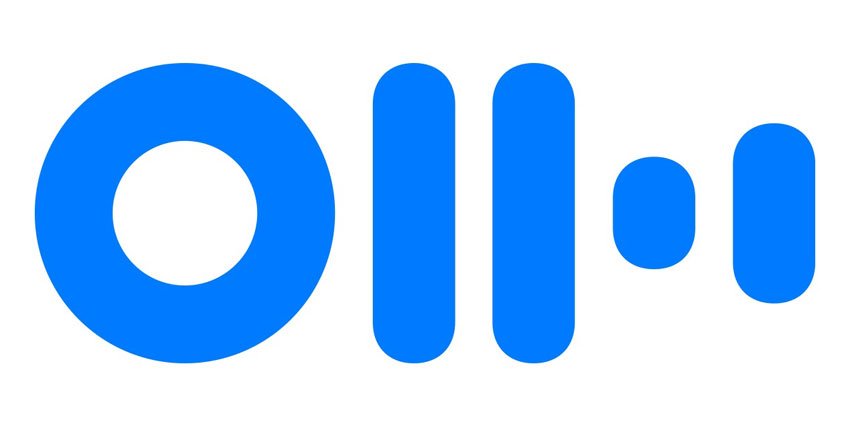
Otter is one application you can use.
Otter is free to use. However, a free account has limited features.
Get your free one-month Premium pass here
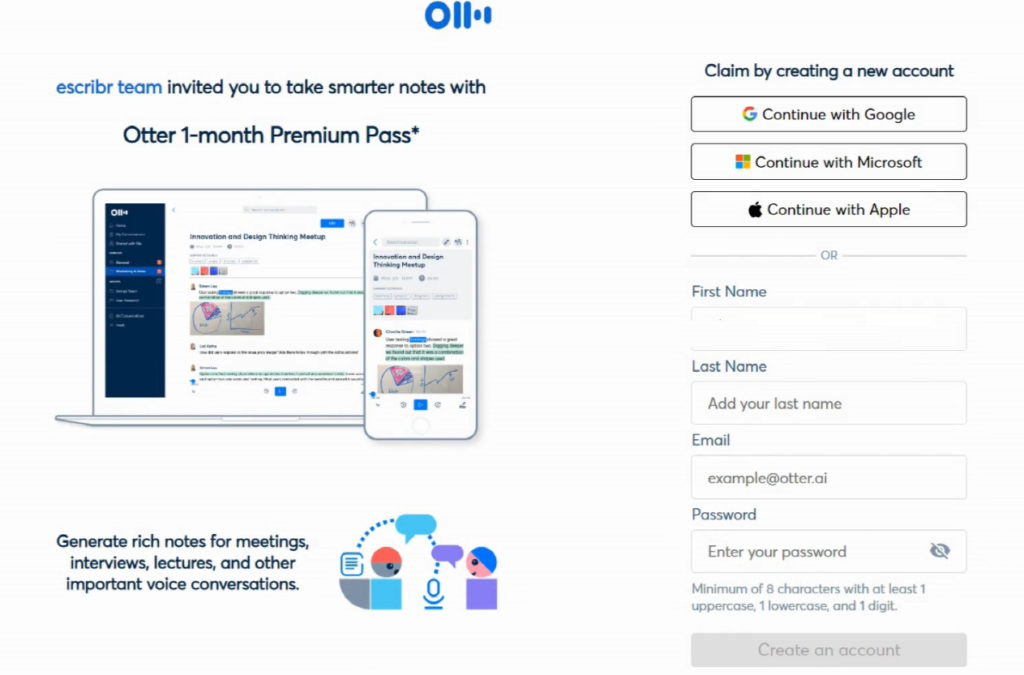
Fill out the form to sign up.
With this Premium pass, you are given 600 audio minutes free, and you also get all the other features included in the Premium account.
To produce a draft transcript, go to Import, click Browse Files, and look for the file you want to convert to text.
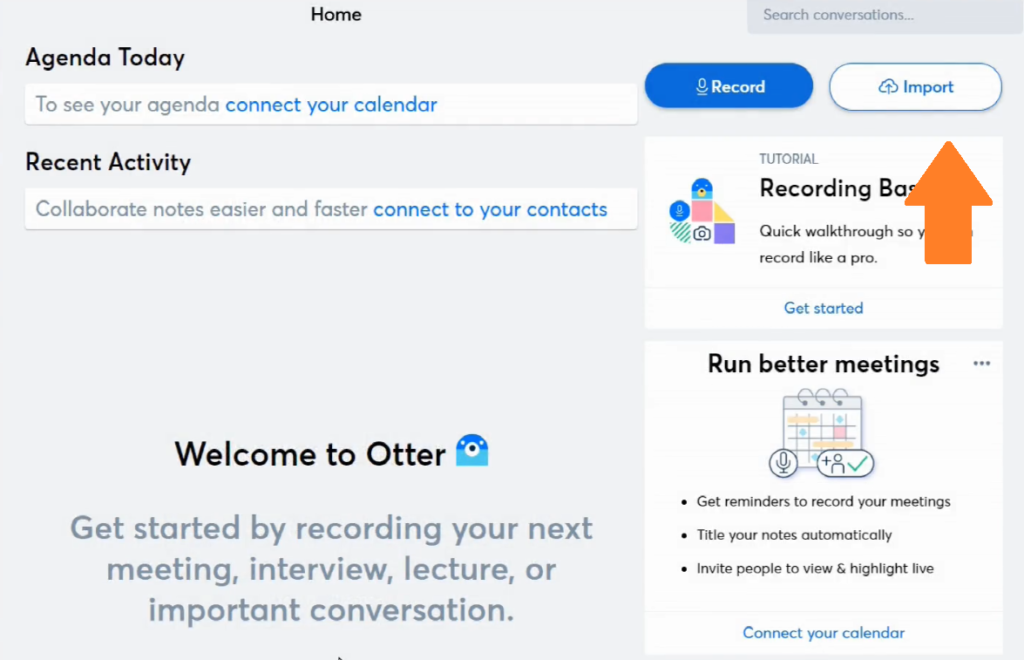
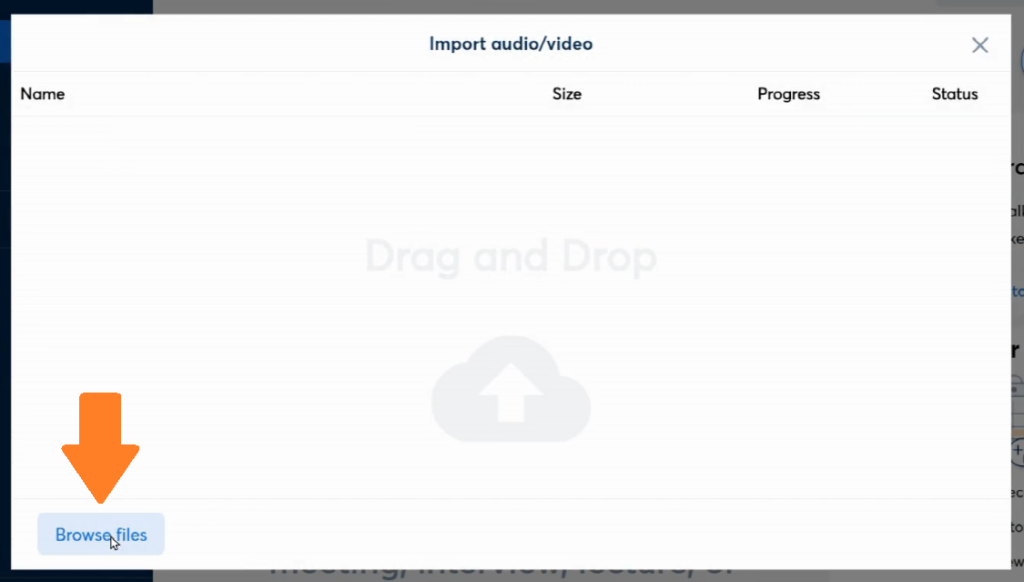
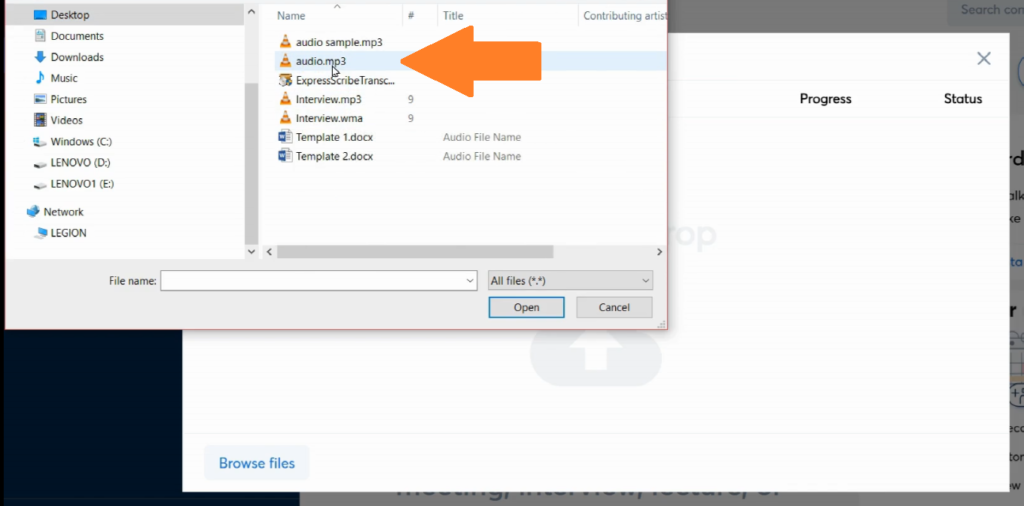
Wait for the file to be uploaded, then click Done.
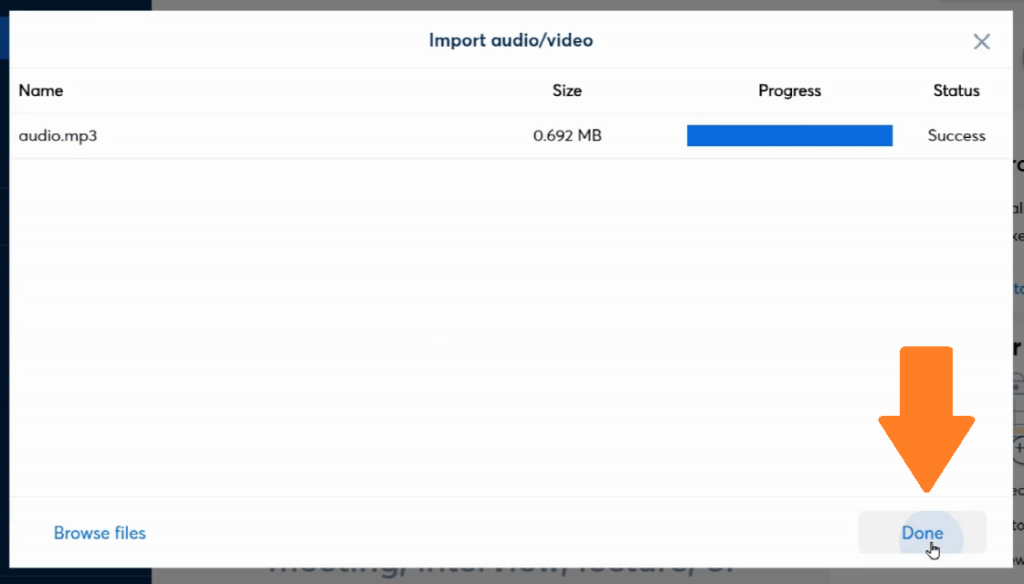
Once the file is done processing, the transcript is now ready to download.
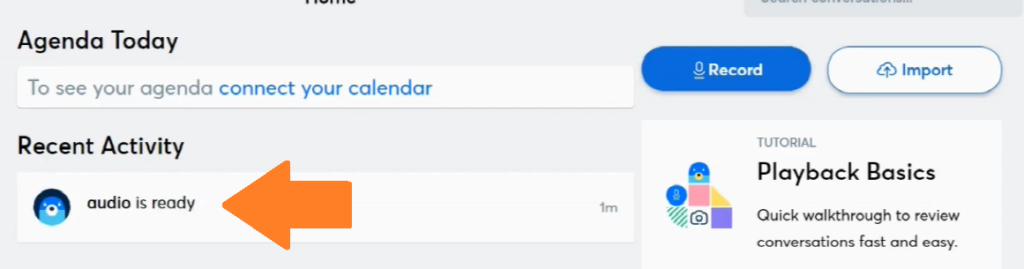
Click the kebab menu or the three dots menu, click Export Text.
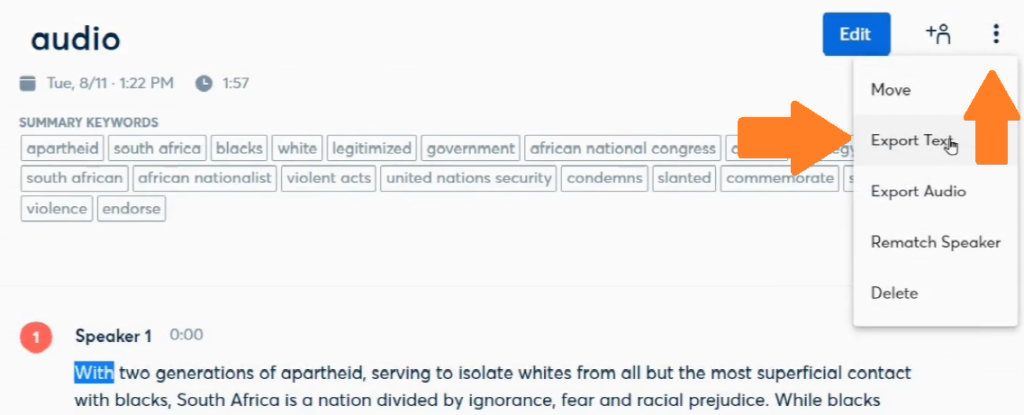
Leave the Export Format as text. Enable Export as Monologue, and also enable Remove Otter branding.
Then click Continue.
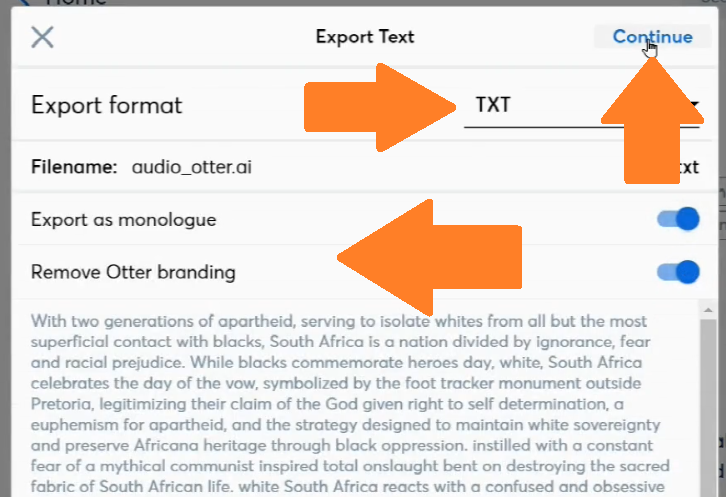
Now, open the text file and paste it to a blank Word document.
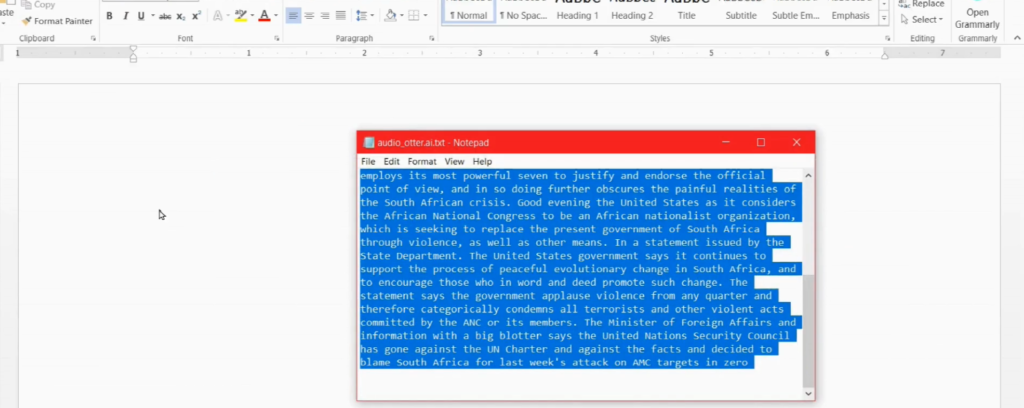
You save a lot of time using machine transcription compared to transcribing manually.
Tip #2: Use the Replace All feature in Microsoft Word.
For instance, instead of typing the words interviewer and respondent every time the speaker changes, you can simply use something like I: for Interviewer and R: for Respondent to temporarily identify the speakers.
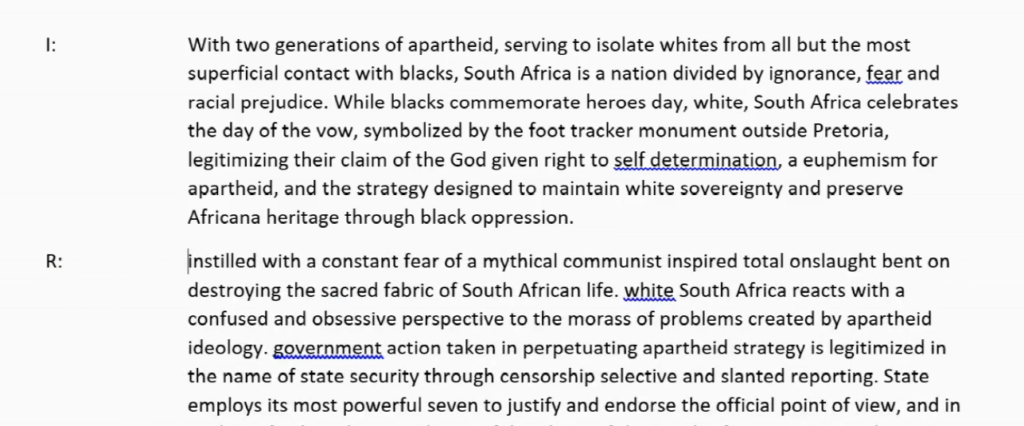
Then just simply replace I: colon with Interviewer:
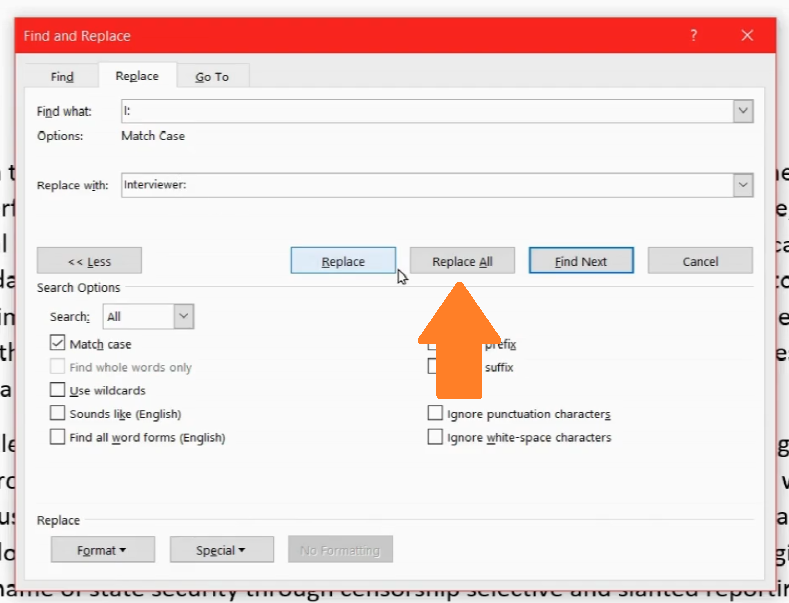
Then replace R: with Respondent:
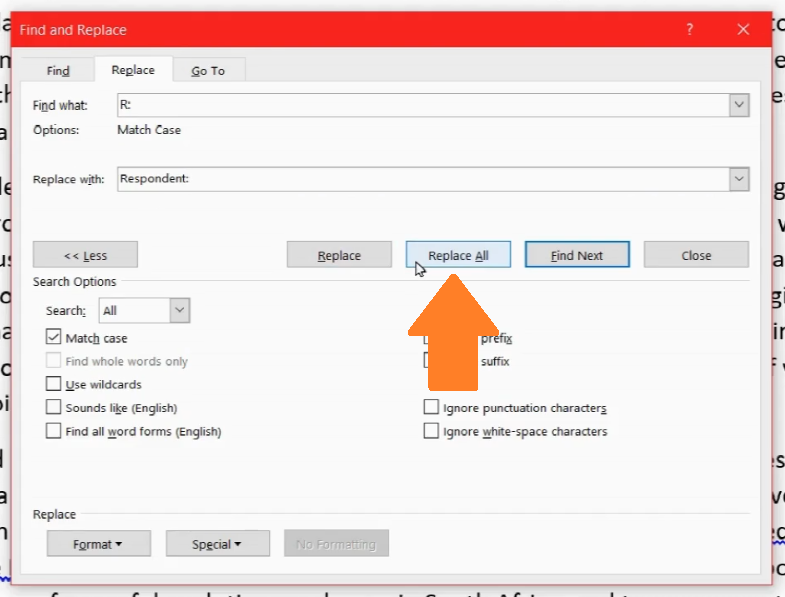
Tip #3: Use the AutoCorrect option in Microsoft Word.
To do this, press Alt+T+A.
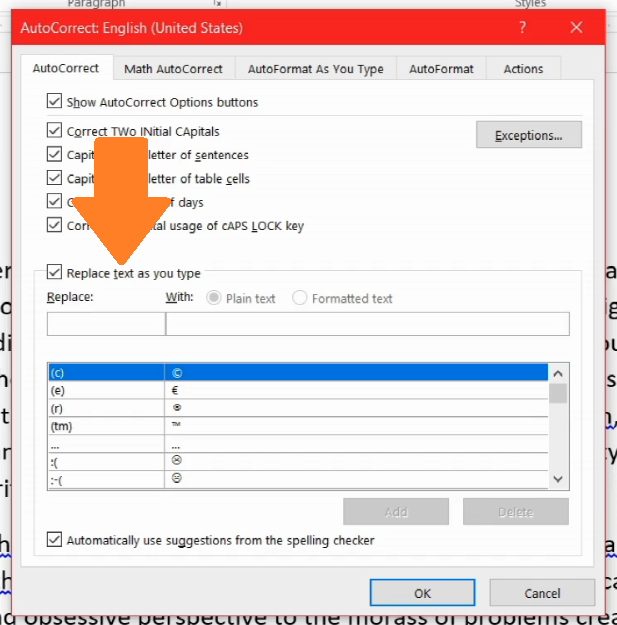
Under Replace text as you type, replace i: with Interviewer:
Do the same with the Respondent.
Then click OK.
Every time you type i:, it is automatically replaced with Interviewer:.
You can do the same with the Respondent.
Click Next to go to the next module.
All Modules | Previous | Next
