The Complete Course in Audio Transcription (For Beginners)
INSERTING TIMESTAMPS
Some clients require that timestamps be inserted in the final transcript, either at certain intervals or every speaker change.
Inserting timestamps by typing them manually can be time-consuming.
Timestamps can be done automatically by using the Copy Time feature in Express Scribe. This will save you a lot of time.
First, select the time format you want to use.
Go to Options and click the Display tab.
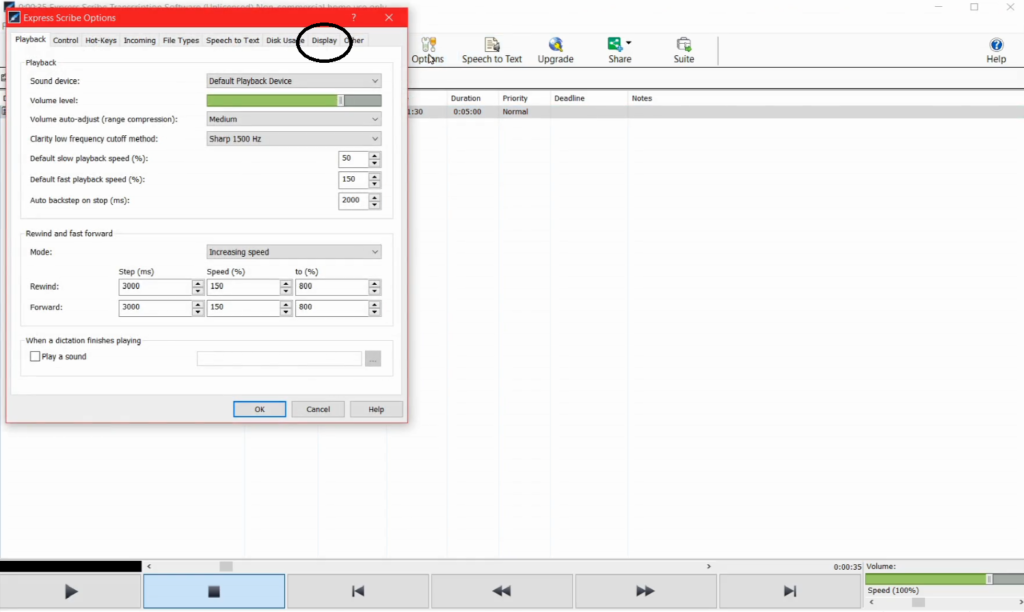
Under Time Mode, make sure that Time Elapsed is selected. Then select the time format you want to use. Then click OK.
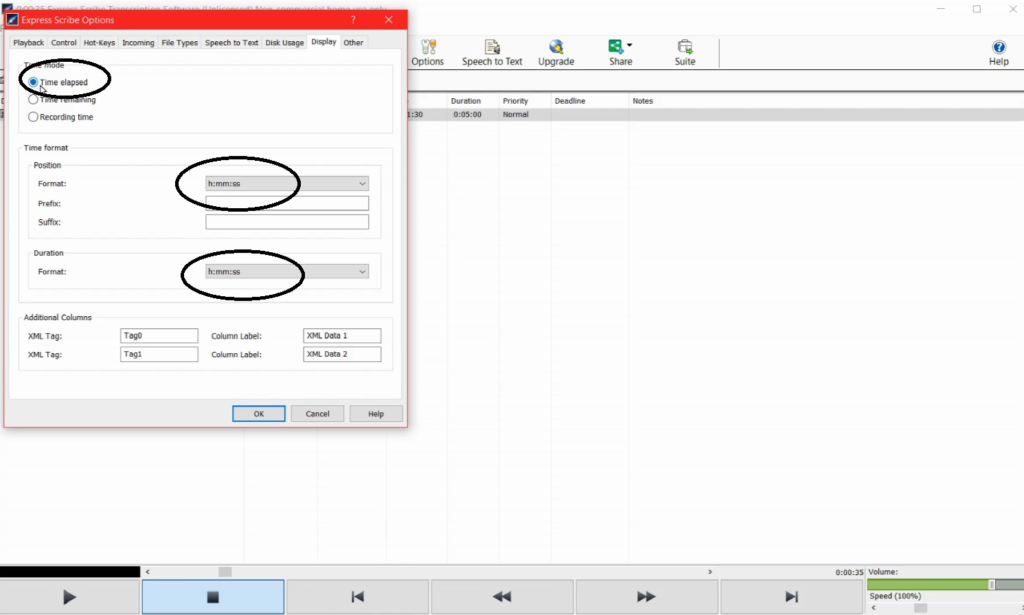
To set Copy Time, go to Options and click the Hot-Keys tab.
Click the Add button.
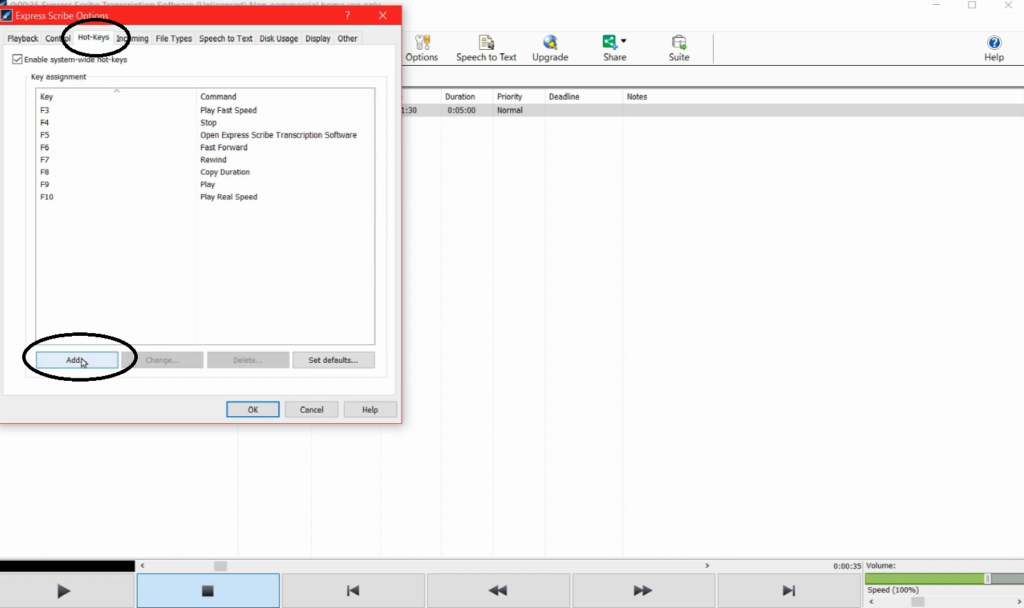
Under Command, click the drop-down list and choose Copy Time.
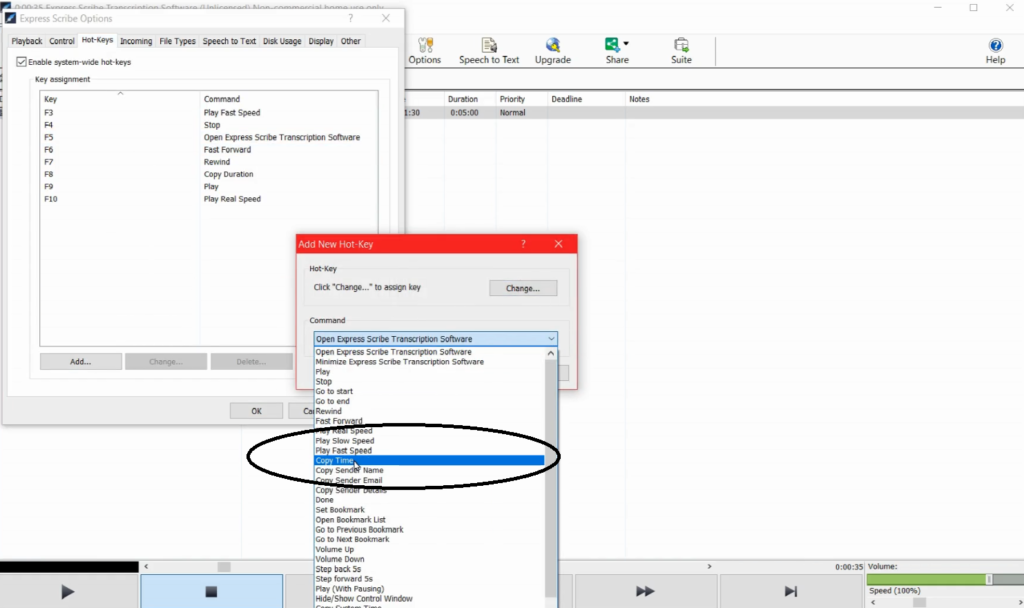
Click Change button.
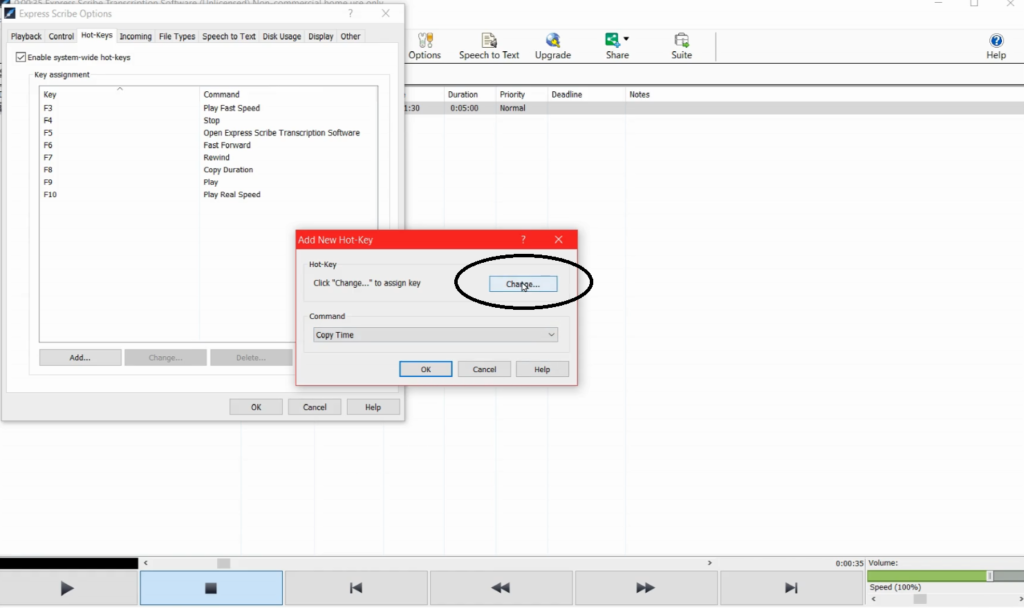
Press a key or a key combination on your keyboard. For example, F11.
Then Click OK.
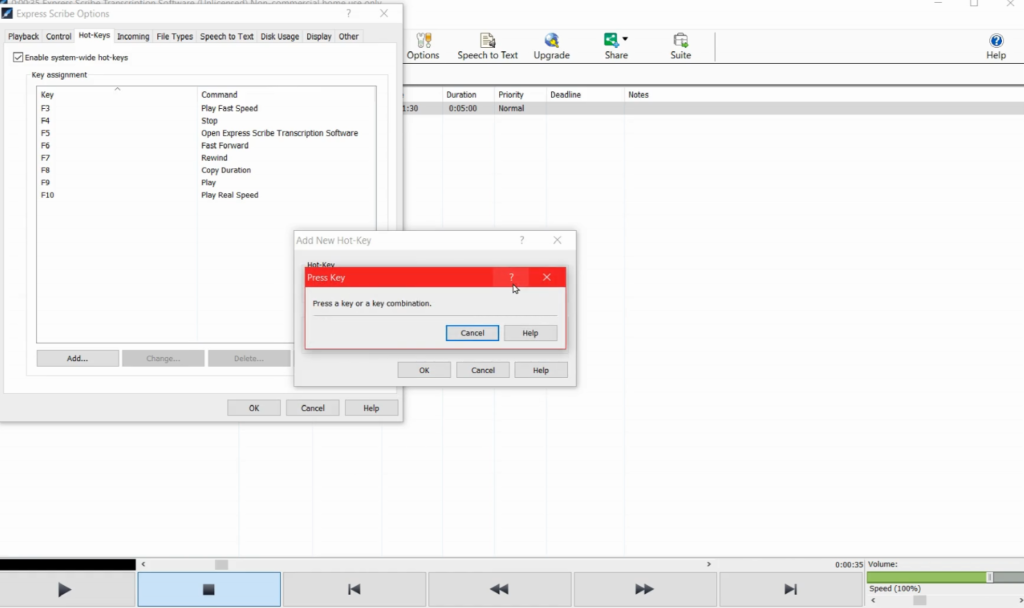
To insert a timestamp, press F11 or any key you’ve selected on your keyboard, and then press CTRL+V to paste time on your document.
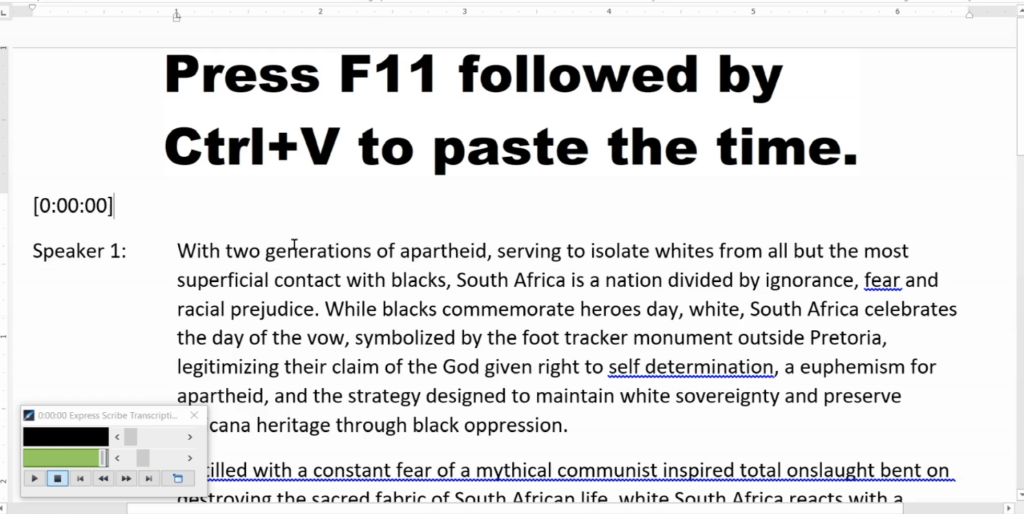
EDITING
You have learned in Module 6 how to use machine transcription to transcribe an audio or a video automatically.
Now the next step is to edit the transcript.
Machine transcription is not 100% accurate. It doesn’t use proper punctuation, and it doesn’t identify the speakers correctly.
That’s why editing is a crucial step in transcription. You should NEVER submit a transcript to your client that is NOT EDITED.
Even if you choose to type the audio manually, you still need to edit your transcript.
Why?
Whenever something is transcribed and sentences are typed quickly, a word or words are sometimes missed or perhaps a comma or a period gets misplaced here and there.
So start using those “eagle eyes” and look for and correct transcription errors.
Here are a few things to consider when editing the transcript:
- Ensure that the transcript is formatted correctly based on your client’s specifications.
- Ensure that correct punctuation is used.
- Correct misheard/mistyped and misspelled words.
- Insert words you may have missed.
- Do a final Google search for unfamiliar words.
- If you’re not able to figure out the word or words after several attempts, insert a timestamp so that your client can easily go back to that part of the audio and fill out the blank.
The editing part is where you use everything you have learned in the previous modules.
Overall, produce a high-quality transcript to guarantee client satisfaction.
Click Next to go to the next module.
All Modules | Previous | Next
