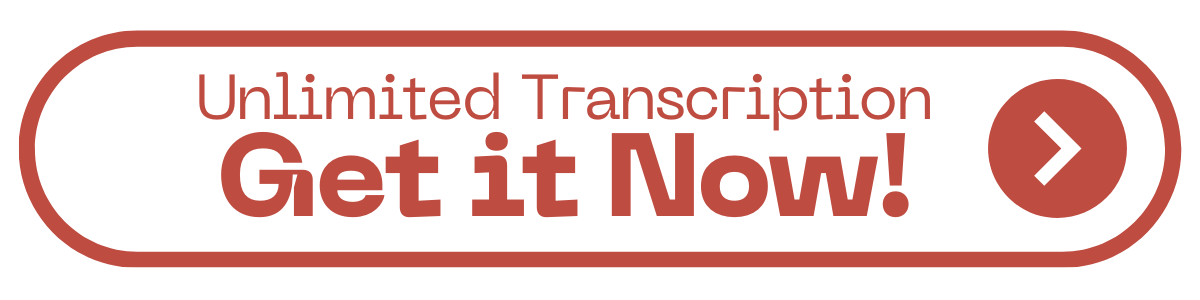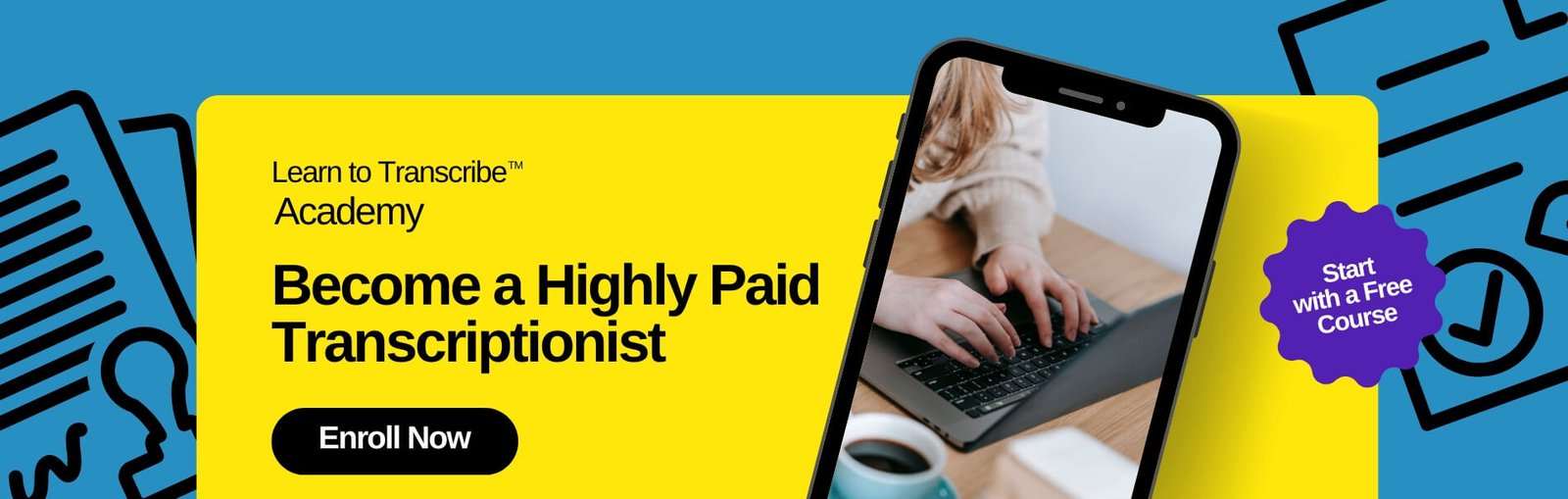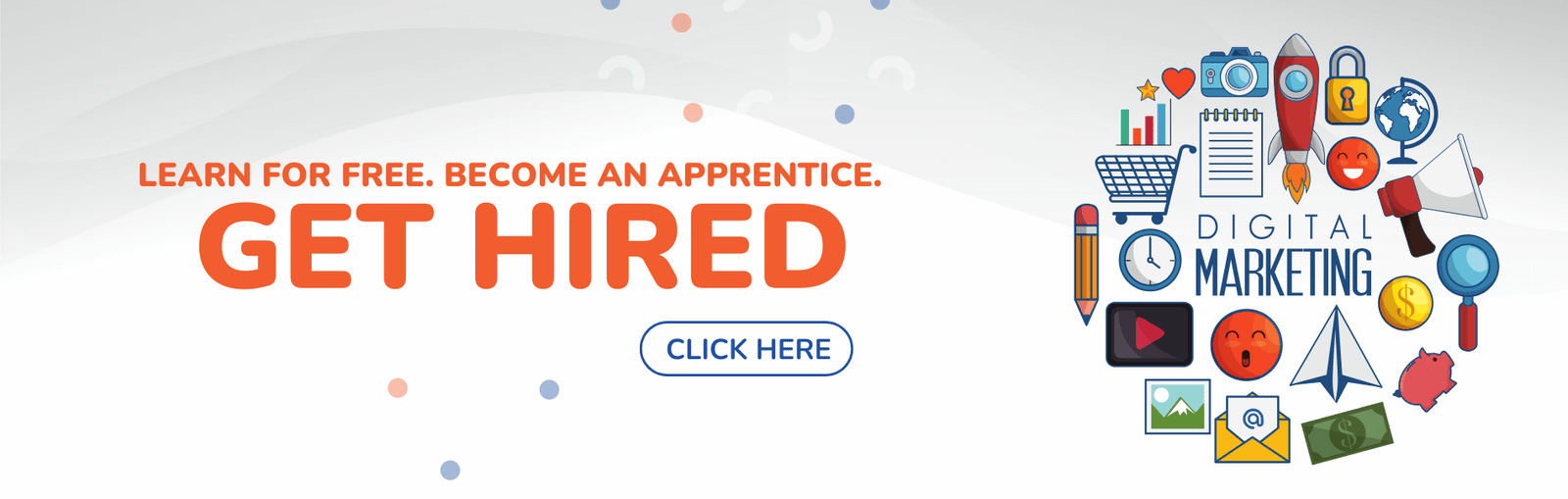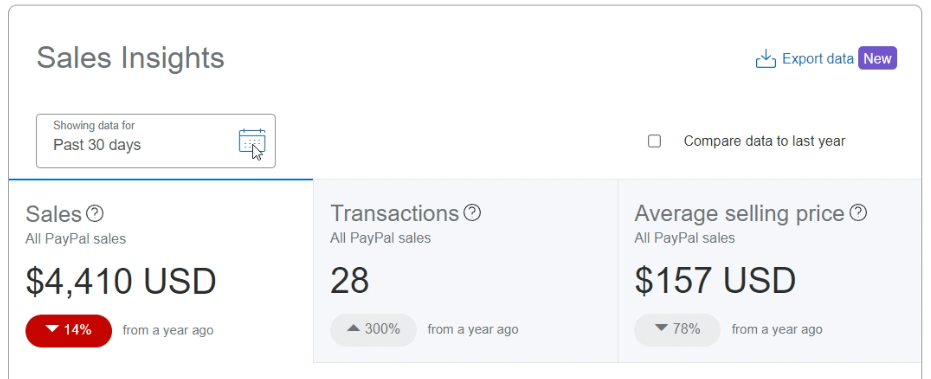AFFILIATE DISCLOSURE
This post may contain affiliate links. An affiliate means Escribr may earn referral fees if you make a purchase through our link without any extra cost to you. It helps to keep this blog afloat. Thanks for your support!
Did you know that by visiting this blog, you are doing good in the world? READ THIS.
Are you a transcriptionist looking to supercharge your productivity and earnings?
If so, you’re in for a treat.
Today, we’re diving deep into the world of text expanders – a game-changing tool that can dramatically reduce your transcription time and skyrocket your income.
Whether you’re a seasoned pro or just starting your transcription journey, this comprehensive guide will show you how to harness the power of text expanders to transform your workflow.
Speed vs. Income
You’ve just landed your first transcription gig, eager to turn your typing skills into cold, hard cash.
You sit down, fingers poised over the keyboard, ready to tackle that audio file.
But as the hours tick by, a sobering reality sets in – your typing speed is the bottleneck that’s holding you back from financial success.
Sound familiar?
You’re not alone.
Many transcriptionists start their careers with a respectable typing speed – say, 80 words per minute – only to find that no matter how much they practice, they hit a plateau.
This speed limit translates directly into a cap on your earning potential.
After all, if it takes you four hours to transcribe one hour of audio, there’s only so much work you can complete in a day.
But what if I told you there’s a way to slash your turnaround time in half – or even more?
Enter the world of text expanders, the secret weapon of high-earning transcriptionists everywhere.
Text Expanders: Your Ticket to Transcription Turbo Speed
What Are Text Expanders?
At their core, text expanders are ingenious pieces of software designed to simplify and accelerate repetitive typing tasks.
Think of them as your personal typing assistant, always ready to fill in the blanks at lightning speed.
Here’s how they work:
1. You create a list of shortcuts or abbreviations.
2. Each shortcut is linked to a longer piece of text – anything from a single word to entire paragraphs.
3. As you type, the text expander software watches for these shortcuts.
4. When you enter a shortcut, the software instantly replaces it with the full text.
It’s like having a magical keyboard that knows exactly what you want to say before you’ve finished typing it.
The Benefits of Text Expanders for Transcriptionists
For transcriptionists, the advantages of using text expanders are nothing short of revolutionary:
1. Dramatically Increased Typing Speed – By replacing long phrases with short shortcuts, you can effectively double (or even triple) your words per minute.
2. Reduced Errors – Since the expanded text is pre-programmed, you eliminate typos and inconsistencies in frequently used phrases.
3. Improved Consistency – Especially crucial when working with multiple clients or style guides, text expanders ensure that standard phrases are always formatted correctly.
4. Time Savings – Less time spent typing means more time for additional projects – or simply enjoying life outside of work.
5. Increased Earnings – Faster turnaround times allow you to take on more jobs, directly boosting your income potential.
Implementing Text Expanders in Your Transcription Workflow
Now that you’re convinced of the power of text expanders, let’s walk through how to integrate them into your transcription process.
Step 1: Choose Your Text Expander Software
While there are many options on the market, one standout solution is Text Blaze.
It’s free (with a paid version for advanced features), fully customizable, and works across multiple platforms.
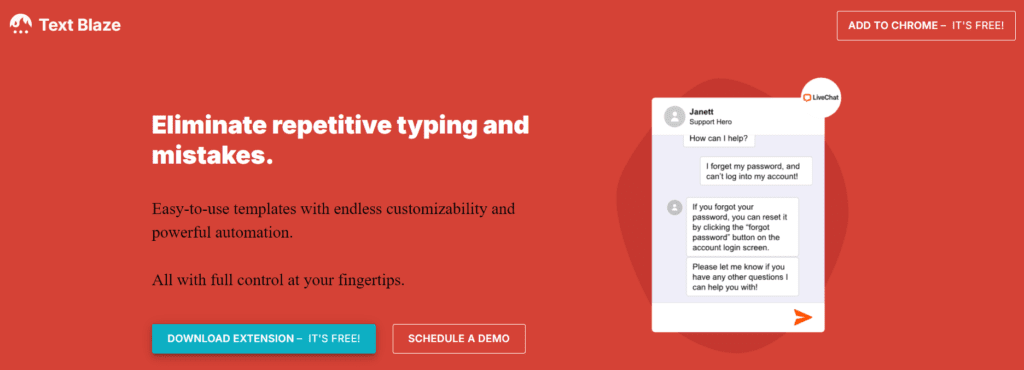
Plus, it’s incredibly user-friendly, making it perfect for both tech-savvy transcriptionists and those who are less comfortable with new software.
Step 2: Set Up Your Account
1. Visit the Text Blaze website and download the application for your operating system.
2. Create a free account and log in.
3. Follow the on-screen tutorial to familiarize yourself with the basics.
Step 3: Create Your First Snippet
1. Click on the “Create Snippet” button.
2. Choose a shortcut (e.g., “/intro” for a standard introduction).
3. Enter the full text you want to appear when you type the shortcut.
4. Save your snippet.
Step 4: Organize Your Snippets
One of the best features of Text Blaze is the ability to organize your snippets into folders.
Consider creating folders for:
– Different clients
– Various style guides (MLA, AP, AMA)
– Types of transcription (legal, medical, academic)
This organization will help you quickly find and use the right snippets for each job.
Step 5: Start Using Your Snippets
As you transcribe, simply type your shortcuts.
Watch in amazement as Text Blaze expands them into full sentences or paragraphs, saving you countless keystrokes.
Maximizing the Power of Text Expanders in Transcription
To truly harness the efficiency-boosting potential of text expanders, consider these advanced strategies:
1. Create Snippets for Common Phrases
Identify phrases that appear frequently in your transcriptions. These might include:
– Standard greetings and closings
– Legal disclaimers
– Technical terms specific to your niche
– Transitional phrases
2. Use Dynamic Snippets
Text Blaze allows you to create snippets with variables.
For example, you could have a snippet that inserts the current date or automatically capitalizes names.
3. Import Pre-Made Snippet Libraries
Take advantage of Text Blaze’s done-for-you snippets.
These can be especially helpful for industry-specific terminology or standard formatting.
4. Regularly Review and Update Your Snippets
As you use text expanders, you’ll likely identify new opportunities for shortcuts. Make it a habit to regularly add new snippets and refine existing ones.
5. Share Snippets with Your Team
If you’re part of a transcription team, consider upgrading to Text Blaze for Business.
This allows you to share snippets across your organization, ensuring consistency and efficiency for all team members.
Real-World Impact: A Transcriptionist’s Success Story
Let’s revisit our earlier scenario: A transcriptionist starting out at 82 words per minute, taking four hours to transcribe one hour of audio. After implementing text expanders:
– Typing speed effectively doubles to 164 words per minute
– Transcription time for one hour of audio drops to less than two hours
– Daily output increases from 2 hours of audio transcribed to 4-5 hours
– Monthly income potential doubles or even triples
This isn’t just a hypothetical scenario – it’s the real experience of countless transcriptionists who have embraced text expander technology.
Other Applications for Text Expanders
While we’ve focused on transcription, the applications of text expanders extend far beyond this field. Consider using them for:
1. Email Responses – Create snippets for common email replies to save time on correspondence.
2. Code Snippets -For those who dabble in programming, text expanders can quickly insert complex code blocks.
3. Report Writing – Standardize sections of reports with pre-written snippets.
4. Data Entry – Use snippets to quickly fill in repetitive form fields.
Choosing the Right Text Expander for You
While we’ve highlighted Text Blaze in this article due to its user-friendliness and free tier, it’s worth exploring other options to find the perfect fit for your needs. Some popular alternatives include:
– aBreevy8
– AutoHotkey (for advanced users)
Consider factors such as:
– Cross-platform compatibility
– Customization options
– Sync capabilities
– Pricing structure
Remember, the best text expander is the one you’ll actually use consistently.
Overcoming the Learning Curve
Like any new tool, there’s a brief learning curve when you start using text expanders. Here are some tips to help you get up to speed quickly:
1. Start Small – Begin with a few frequently used phrases and gradually build your library.
2. Practice Regularly – The more you use your snippets, the more natural they’ll become.
3. Create Memorable Shortcuts – Use abbreviations or acronyms that make sense to you.
4. Review Your Analytics – Many text expanders offer usage statistics. Use these to identify which snippets are saving you the most time.
The Future of Transcription: Embracing Technology
As we look to the future of transcription, it’s clear that technology will play an increasingly important role.
Text expanders are just one piece of the puzzle. To stay competitive in the field, consider exploring other tech tools such as:
– Speech recognition software
– Automated transcription services (for first drafts)
– Project management tools for freelancers
By combining these technologies with your skills and expertise, you’ll be well-positioned to thrive in the evolving landscape of transcription services.
Wrap-Up
Text expanders are more than just a convenient tool – they’re a gateway to transforming your transcription career.
By dramatically increasing your typing speed, reducing errors, and ensuring consistency, text expanders allow you to take on more work, deliver faster turnaround times, and ultimately boost your income.
Remember, the key to success with text expanders is consistent use and ongoing optimization.
Start small, build your snippet library over time, and don’t be afraid to experiment with different strategies.
Before you know it, you’ll wonder how you ever managed without this powerful tool.
So are you ready to revolutionize your transcription workflow?
Give text expanders a try – your fingers (and your bank account) will thank you.